LG NB3740 Bedienungsanleitung
Stöbern Sie online oder laden Sie Bedienungsanleitung nach Nein LG NB3740 herunter. LG NB3740 Owner's manual Benutzerhandbuch
- Seite / 64
- Inhaltsverzeichnis
- FEHLERBEHEBUNG
- LESEZEICHEN




- SOUND BAR 1
- Safety Information 3
- Table of Contents 6
- 5 Troubleshooting 7
- 6 Appendix 7
- Introduction 8
- Front Panel 9
- Rear Panel 9
- Remote Control 10
- Installing the sound 11
- Mounting the main 11
- Wireless Subwoofer 13
- Connection 13
- Connecting to Your TV 14
- Resolution Setting 15
- What is SIMPLINK? 15
- ARC (Audio Return Channel) 15
- OPTICAL IN connection 16
- Connections with 17
- Connecting to your 17
- Home Network 17
- Wired network setup 18
- Wireless network connection 19
- Wireless network setup 20
- Advanced Setting 21
- Notes on network connection 21
- Initial Setup 23
- Settings 24
- [NETWORK] menu 25
- [DISPLAY] menu 26
- [LANGUAGE] menu 27
- [AUDIO] menu 27
- [OTHERS] menu 28
- TV Sound Connecting 29
- Initialize 29
- Software 29
- SIMPLINK/ARC 29
- Sound Effect 30
- Home Menu Display 31
- Playing the Linked 32
- Playing a file on Android 33
- Using Home Network 34
- Server for PC 34
- Sharing files and folders 35
- System requirements 35
- General Playback 36
- On-Screen Display 37
- To control photo view 38
- Advanced Playback 39
- Selecting a subtitle file 42
- Setting the [3D] option 43
- Advanced Features 44
- LG AV Remote 45
- Private Sound Mode 45
- Using Bluetooth 45
- Listening to music stored on 46
- Using the Premium 47
- Using the LG Smart 47
- Signing in 48
- Searching online content 48
- Using the My Apps 49
- Troubleshooting 50
- Symptom Cause & Solution 51
- Customer Support 52
- Open Source Software Notice 52
- Controlling a TV with 53
- Network Software 54
- Additional Information 56
- About DLNA 58
- Certain system requirements 58
- Audio Output Specifications 59
- Trademarks and 60
- Licenses 60
- Cinavia Notice 61
- Specifications 62
- Maintenance 63
- Important Information 63
- Services 63
Inhaltsverzeichnis
Please read this manual carefully before operating your set and retain it for future reference. NB3740 (NB3740, S34A1-D)OWNER’S MANUALSMART SOUND BA
Getting Started10Getting Started110Battery InstallationRemove the battery cover on the rear of the Remote Control, and insert two R03 (size AAA) batte
Getting Started 11Getting Started1Installing the sound barYou can hear the sound by connecting the unit to the other device : TV, Blu-ray disc player,
Getting Started12Getting Started12. When you mount it on a wall (concrete), use the wall plugs (Not supplied). You should drill some holes. A guide s
2 ConnectingConnecting 13Connecting2Wireless Subwoofer ConnectionLED indicator of wireless subwooferLED Color StatusYellow-green (Blink)The connection
Connecting14Connecting2Connecting to Your TVHDMI ConnectionIf you have a HDMI TV or monitor, you can connect it to this unit using a HDMI cable (Type
Connecting 15Connecting2What is SIMPLINK?Some functions of this unit are controlled by the TV’s remote control when this unit and LG TV’s with SIMPLIN
Connecting16Connecting2 yIf your TV does not accept the resolution you have set on the unit, you can set resolution to 576p as follows:1. Press HOME (
Connecting 17Connecting2Connections with external deviceOPTICAL IN connectionYou can enjoy the sound from your component with a digital optical connec
Connecting18Connecting2RouterBroadband serviceDLNA certied serversWired network setupIf there is a DHCP server on the local area network (LAN) via wi
Connecting 19Connecting22. Use W/S/A/D to select the IP mode between [Dynamic] and [Static]. Normally, select [Dynamic] to allocate an IP address auto
Connecting20Connecting2Wireless network setupFor the wireless network connection, the unit needs to be set up for network communication. This adjustme
Connecting 21Connecting2Advanced SettingIf you want to set the network settings manually, use W/S to select [Advanced Setting] on the [Network Setting
Connecting22Connecting2 yThe use of a “Router” may not be allowed or its usage may be limited depending on the policies and restrictions of your ISP.
3 System SettingSystem Setting 23System Setting3Initial SetupWhen you turn on the unit for the rst time, the initial setup wizard appears on the scr
Operating24Operating49. Check all the settings that you have set in the previous steps.Press ENTER (b) while [Finish] is highlighted to finish the in
System Setting 25System Setting3[NETWORK] menuThe [NETWORK] settings are needed to use the software update and online content services.Connection Set
System Setting26System Setting3[DISPLAY] menuTV Aspect RatioSelect a TV aspect ratio option according to your TV type.[4:3 Letter Box]Select when a st
27System Setting3[LANGUAGE] menu Display MenuSelect a language for the [Settings] menu and on-screen display.[AUDIO] menu Each le has a variety of au
System Setting28System Setting3[OTHERS] menuDivX® VODABOUT DIVX VIDEO: DivX® is a digital video format created by DivX, LLC, a subsidiary of Rovi Corp
System Setting 29System Setting3TV Sound ConnectingYou can listen to TV sound through this unit’s speaker automatically when TV is turned on. TV and t
1 Getting StartedGetting Started 3Getting Started1Safety InformationCAUTIONRISK OF ELECTRIC SHOCK DO NOT OPENCAUTION: TO REDUCE THE RISK OF ELECTRIC
System Setting30System Setting3Sound EffectYou can select a sound mode that suits you and the contents you are playing. Press SOUND EFFECT repeatedly
4 OperatingOperating 31Operating4Home Menu DisplayUsing [HOME] menuThe home menu appears when you press HOME ( ). Use W/S/A/D to select a category and
Operating32Operating4Playing the Linked DevicesPlaying a USB deviceyuiThis unit can play video, audio and photo les contained on a USB device.1. Con
Operating 33Operating4Playing a file on Android deviceThis player can play video, audio and photo les contained in the Android device.1. Connect the
Operating34Operating4Playing a file on a network serveryuiThis unit can play video, audio and photo les located in a DLNA server through your home ne
Operating 35Operating4 ySmartShare PC Software is not supported with Mac OS. yThe SmartShare PC Software (DLNA) is a customized software edition only
Operating36Operating4General PlaybackBasic operations for video and audio contentTo stop playbackPress Z (Stop) during playback.To pause playbackPress
Operating 37Operating4On-Screen DisplayYou can display and adjust various information and settings about the content.To control video playbackyYou can
Operating38Operating4To control photo viewControls playback and sets options while viewing pictures in full screen.You can control playback and set op
Operating 39Operating4Advanced PlaybackRepeat playbackuyVideo lesDuring playback, press REPEAT (h) to select a desired repeat mode.A-B – Selected por
Getting Started4Getting Started1This device is equipped with a portable battery or accumulator. Safety way to remove the battery from the equipment: R
Operating40Operating4Selecting a subtitle languagey1. During playback, press INFO/MENU (m).2. Select an [Option] using A/D, and press ENTER (b)3. Us
Operating 41Operating4Changing the Picture ModeyYou can change the [Picture mode] option during playback.1. During playback, press INFO/MENU (m).2.
Operating42Operating4Selecting a subtitle fileyIf the subtitle le name is dierent from the video le name, you need to select the subtitle le on th
Operating 43Operating4Setting the [3D] optionyThis function allows you to play 3D content in case of le encorded in 3D.1. During playback, press INF
Operating44Operating4Advanced FeaturesWi-Fi Direct™Connecting to a Wi-Fi Direct™ certified deviceyuiThis unit can play movie, music and photo les loc
Operating 45Operating4LG AV RemoteYou can control this player with your iPhone or Android phone via your home network. This player and your phone must
Operating46Operating4Listening to music stored on the Bluetooth devicesPairing your unit and Bluetooth deviceBefore you start the pairing procedure, m
Operating 47Operating4Using the PremiumYou can use various content services via Internet with the Premium feature.1. Check the network connection and
Operating48Operating4Signing inTo use the [LG Smart World] feature, you need to sign in with your account.1. On the [LG Smart World] or [My Apps] scr
Operating 49Operating4Using the My Apps MenuYou can move or delete an installed application in the [My Apps] menu.1. Press HOME ( ).2. Select the [My
Getting Started 5Getting Started1Europe NoticeLG Electronics hereby declares that this/these product(s) is/are in compliance with the essential requir
5 TroubleshootingTroubleshooting50Troubleshooting5TroubleshootingGeneralSymptom Cause & SolutionThe Power does not turned on. yPlug the power co
Troubleshooting 51Troubleshooting5NetworkSymptom Cause & SolutionStreaming video services (such as YouTube™, etc.) are often stopped or “buer” d
Troubleshooting52Troubleshooting5PictureSymptom Cause & SolutionThere is no picture. ySelect the appropriate video input mode on the TV so the p
6 Appendix Appendix 53Appendix6Controlling a TV with the Supplied Remote ControlYou can control your TV using the buttons below.By pressing You can1 (
Appendix54Appendix6Network Software UpdateNetwork update notificationFrom time to time, performance improvements and/or additional features or service
Appendix 55Appendix64. If newer version exists, the message “A new update was found. The update takes a few minutes. Do you want to update?” appears.
Appendix56Appendix6Additional InformationFile requirementVideo filesFile LocationFile ExtensionCodec FormatAudio FormatSubtitleUSB“.avi”, “.divx”, “
Appendix 57Appendix6 yThe le name is limited to 180 characters. yMaximum les/Folder: Less than 2000 (total number of les and folders) yRMVB le on
Appendix58Appendix6About DLNAThis Player is a DLNA Certied digital media player that can display and play video, photo and audio content from your DL
Appendix 59Appendix6Audio Output SpecificationsJack/SettingSourceHDMI OUTPCM DTS Re-encode *3Auto *1 *2Dolby Digital PCM 5.1ch DTS Dolby DigitalDolby
Table of Contents6Table of Contents1 Getting Started3 Safety Information8 Introduction8 – About the “7” symbol display9 Front Panel9 Rear Panel1
Appendix60Appendix6Trademarks and LicensesThe terms HDMI and HDMI High-Denition Multimedia Interface, and the HDMI logo are trademarks or registered
Appendix 61Appendix6Cinavia NoticeThis product uses Cinavia technology to limit the use of unauthorized copies of some commercially-produced lm and v
Appendix62Appendix6SpecificationsGeneralAC adaptor requirements Refer to the main label on the unit.Power consumption Refer to the main label on the u
Appendix 63Appendix6MaintenanceHandling the unitWhen shipping the unitPlease save the original shipping carton and packing materials. If you need to s
Table of Contents 712345649 Using the My Apps Menu5 Troubleshooting50 Troubleshooting50 – General51 – Network52 – Picture52 – Sound52 – Custome
Getting Started8Getting Started1IntroductionTerm Symbol DescriptionNote,Indicates special notes and operating features.Caution>Indicates cautions f
Getting Started 9Getting Started1Front Panela b dcef fa 1/! (Standby/On)b p/o (Volume) Adjusts speaker volume.c F (Function) Press it repeatedly to se
Weitere Dokumente für Nein LG NB3740




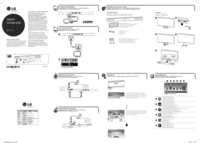




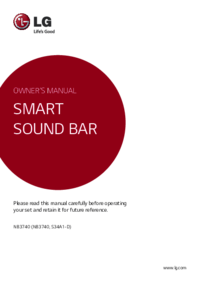
 (32 Seiten)
(32 Seiten) (2 Seiten)
(2 Seiten) (22 Seiten)
(22 Seiten) (47 Seiten)
(47 Seiten)
 (3 Seiten)
(3 Seiten) (24 Seiten)
(24 Seiten) (23 Seiten)
(23 Seiten) (28 Seiten)
(28 Seiten) (28 Seiten)
(28 Seiten)







Kommentare zu diesen Handbüchern