LG FJ5 Bedienungsanleitung Seite 1
Stöbern Sie online oder laden Sie Bedienungsanleitung nach Nein LG FJ5 herunter. LG FJ5 Owner's manual Benutzerhandbuch
- Seite / 35
- Inhaltsverzeichnis
- FEHLERBEHEBUNG
- LESEZEICHEN




- High Power 1
- Speaker System 1
- Safety Information 2
- Table of Contents 4
- 4 Troubleshooting 5
- 5 Appendix 5
- Unique Features 6
- Playable file 7
- Requirement 7
- Remote control 8
- Top panel 10
- Front panel / Rear panel 11
- How to place the unit 12
- AC Power Cord 13
- Connection 13
- Optional Equipment 14
- Basic Operations 15
- Selecting a folder and 16
- Using BLUETOOTH® 18
- Using the Music Flow 21
- Bluetooth App 21
- Flow Bluetooth” App 22
- Sound adjustment 23
- JUKE BOX Playback 24
- Other Operations 25
- Using Microphone 26
- KEY CHANGER 27
- VOCAL EFFECTS 27
- LIGHTING 28
- Auto power down 28
- AUTO POWER On 29
- Auto function change 29
- LG Sound Sync 30
- WIRELESS PARTY LINK 31
- Troubleshooting 32
- General specifications 33
- Trademarks and 34
- Licenses 34
- Maintenance 34
Inhaltsverzeichnis
OWNER’S MANUALHigh Power Speaker SystemPlease read this manual carefully before operating your set and retain it for future reference. MODEL FJ5*MFL7
Getting Started10Getting Started1Top panela USB Port You can play sound les by connecting the USB device.b 1 (Standby) Turns the power on or off. K
Getting Started 11Getting Started1aba MIC (Microphone) jack b Remote sensorAC INANTENNAAUX INLRdecc Handled AC IN sockete AUX IN (L/R) Connect an auxi
Getting Started12Getting Started1How to place the unitAutomatically optimize the soundIt helps automatically optimize the sound to suit the installati
2 ConnectingConnecting 13Connecting2AC Power Cord Connection1. Connect one end of the AC power cord (included) to the AC IN socket.AUX INLR2. Plug
Connecting14Connecting2Optional Equipment ConnectionAUX IN ConnectionConnect an output of auxiliary device (Camcorder, TV, Player, etc) to the AUX IN
3 OperatingOperating 15Operating3Basic OperationsUSB Operations1. Connect the USB device to the USB port.2. Select USB function by pressing F.To Do
Operating16Operating3Selecting a folder and an MP3/WMA file1. Press FOLDER W/S repeatedly on the remote control until a desired folder appears.2. Pre
Operating 17Operating3Deleting a file/folder or formatYou can delete a le or folder on your USB or you can format the USB.1. Select USB function by
Operating18Operating3Using BLUETOOTH® wireless technologyAbout BluetoothBluetooth is wireless communication technology for short range connection.The
Operating 19Operating33. When this unit is successfully connected with your Bluetooth device, “PAIRED” appears on the display window and change to Bl
1 Getting StartedGetting Started2Getting Started1Safety InformationCAUTIONRISK OF ELECTRIC SHOCK DO NOT OPENCAUTION: TO REDUCE THE RISK OF ELECTRIC
Operating20Operating3 y The sound may be interrupted when the connection has interference from other electronic devices. y Depending on the type of th
Operating 21Operating3Using the Music Flow Bluetooth App y Only Android OS is available to use “Music Flow Bluetooth” app with this unit. y It is reco
Operating22Operating3Install “Music Flow Bluetooth” App through “Google Android Market (Google Play Store)”1. Tap the “Google Android Market (Google
Operating 23Operating3Sound adjustmentSetting the sound modeThis system has a number of pre-set surround sound elds. The displayed items for the equa
Operating24Operating3JUKE BOX PlaybackJUKE BOX function enables you to make a playlist of your favorite les from a USB device. A playlist of up to 1
Operating 25Operating3Other OperationsTurn off the sound temporarilyPress on the remote control to mute your sound.You can mute your unit, for examp
Operating26Operating3Using Microphone1. Connect your microphone to the MIC jack.2. Play the music you want.3. Sing along with the accompaniment. Ad
Operating 27Operating3KEY CHANGERYou can adjust the key to 9 steps (4 steps higher, 4 steps lower and the original key). y To sharp the key one by one
Operating28Operating3ECHOWhen you connect your microphone to the MIC jack, you can give an echo effect to the sound from the microphones by pressing E
Operating 29Operating3AUTO POWER OnThis unit automatically turns on by an input source : LG TV or BluetoothWhen you turn on your TV connected to this
Getting Started 3Getting Started1CAUTION concerning the Power CordThe Power Plug is the disconnecting device. In case of an emergency, the Power Plug
Operating30Operating3LG Sound SyncYou can control some functions of this unit by your TV’s remote control with LG Sound Sync. It is compatible with LG
Operating 31Operating3WIRELESS PARTY LINK ConnectionThe output sound of (MASTER) unit is expanded to (SLAVE) unit. It is compatible with unit that
4 TroubleshootingTroubleshooting32Troubleshooting4TroubleshootingProblem Cause & SolutionThe unit does not work properly. y Turn off the power o
5 AppendixAppendix 33Appendix5General specificationsGeneralPower requirements Refer to the main label on the unit.Power consumptionRefer to the main
Appendix34Appendix5Trademarks and LicensesThe Bluetooth® word mark and logos are registered trademarks owned by the Bluetooth SIG, Inc. and any use of
Table of Contents4Table of Contents1 Getting Started2 Safety Information6 Unique Features7 Playable file Requirement7 – Music file requirement 7
Table of Contents 5123454 Troubleshooting32 Troubleshooting5 Appendix33 General specifications34 Trademarks and Licenses34 Maintenance34 – Handl
Getting Started6Getting Started1Unique FeaturesBLUETOOTH®Listens to music stored on your Bluetooth device.Music Flow BluetoothMusic Flow Bluetooth is
Getting Started 7Getting Started1Playable file RequirementMusic file requirement MP3/WMA le compatibility with this unit is limited as follows. y Sam
Getting Started8Getting Started1Remote controlReplacement of batteryRemove the battery cover on the rear of the remote control, and insert the battery
Getting Started 9Getting Started1• • • • • • • • • • • • • • b • • • • • • • • • • • • •C/V (Skip/Search): - Skips backward
Weitere Dokumente für Nein LG FJ5



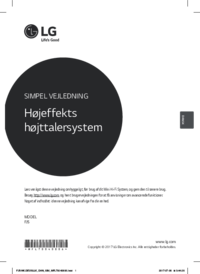









 (34 Seiten)
(34 Seiten)







Kommentare zu diesen Handbüchern