LG DM8360 Bedienungsanleitung Seite 1
Stöbern Sie online oder laden Sie Bedienungsanleitung nach Nein LG DM8360 herunter. LG DM8360 Owner’s Manual [en] Benutzerhandbuch
- Seite / 48
- Inhaltsverzeichnis
- FEHLERBEHEBUNG
- LESEZEICHEN




- DVD MINI 1
- HI-FI SYSTEM 1
- Safety Information 2
- Table of Contents 4
- 4 Operating 5
- 5 Troubleshooting 5
- 6 Appendix 5
- Unique Features 6
- Introduction 6
- Playable file 7
- Requirement 7
- Video file requirement 8
- Compatible USB Devices 8
- USB device requirement 8
- Remote control 9
- Front panel 10
- Rear panel 11
- Connecting to speakers 12
- Connections to Your TV 13
- Resolution Setting 14
- Optional Equipment 15
- Connection 15
- PORT. IN Connection 16
- USB Connection 16
- Antenna Connection 17
- Adjust the setup 18
- Language 19
- Lock (Parental Control) 20
- Password 21
- Area Code 21
- Using the Home Menu 22
- Basic Operations 22
- Playback Effect 24
- Using BLUETOOTH® 25
- Radio Operations 27
- Sound adjustment 28
- Advanced Operations 29
- Changing subtitle code page 30
- - Optional 30
- Marked Playback 30
- Viewing a PHOTO file 31
- Recording to USB 32
- Other Operations 33
- CHILDSAFE Mode 34
- VOICE CANCELLER 34
- Setting the Clock 35
- Auto power down 36
- AUTO POWER On 37
- Auto function change 37
- LG Sound Sync 38
- Troubleshooting 39
- Problem Cause & Solution 40
- Controlling a TV with 41
- Area Code List 42
- Language code List 43
- Trademarks and 44
- Licenses 44
- Maintenance 45
- General specifications 46
- Speakers specifications 47
Inhaltsverzeichnis
OWNER’S MANUALDVD MINIHI-FI SYSTEMPlease read this manual carefully before operating your set and retain it for future reference. MODEL DM8360 (DM836
Getting Started10Getting Started1Front panelabcdefghpq rstujik mlnoa 1/!(Standby/On) Turn the power on or off.b CLOCK Sets a clock and checks a ti
Getting Started 11Getting Started1Rear panel deabca Power cord y Connect the power cord to wall outlet directly if possible. Or when you use an exten
2 ConnectingConnecting12Connecting2Connecting to speakersConnect the speaker cable plugs to the SPEAKERS connector. Make sure to connect the speaker’
Connecting 13Connecting2Connections to Your TVHDMI Out ConnectionIf you have a HDMI TV or monitor, you can connect it to this unit using a HDMI cable
Connecting14Connecting2 yIf a connected HDMI device does not accept the audio output of the unit, the HDMI device’s audio sound may be distorted or ma
Connecting 15Connecting2Optional Equipment ConnectionAUX IN ConnectionConnect an output of auxiliary device (Camcorder, TV, Player, etc) to the AUX IN
Connecting16Connecting2PORT. IN ConnectionConnect an output (earphone or line out) of portable device (MP3 or PMP etc) to the PORT. IN connector.Porta
Connecting 17Connecting2Antenna ConnectionConnect the supplied FM antenna for listening to the radio.Connect the FM wire antenna to the FM antenna con
3 System SettingSystem Setting18System Setting3Adjust the setup settingsBy using the Setup menu, you can make various adjustments to items such as pi
System Setting 19System Setting3LanguageMenu LanguageSelect a language for the Setup menu and on screen display.Disc Audio / Disc Subtitle / Disc Menu
1 Getting StartedGetting Started2Getting Started1Safety InformationCAUTIONRISK OF ELECTRIC SHOCK DO NOT OPENCAUTION: TO REDUCE THE RISK OF ELECTRIC
System Setting20System Setting3AudioDRC (Dynamic Range Control) Make the sound clear when the volume is turned down (Dolby Digital only). Set to [On]
System Setting 21System Setting3PasswordYou can enter or change password.1. Select [Password] on the [Lock] menu and then press D.2. Press OK / SET o
4 OperatingOperating22Operating4Using the Home Menu1. Press HOME on the unit or n on the remote control. Displays the [Home Menu].2. Select an optio
Operating 23Operating4To Do thisStop Press Z STOP on the remote control or I on the unit.PlaybackPress d on the remote control or T on the unit.PauseP
Operating24Operating4Playback EffectAUTO DJ Auto DJ blends the end of one song into the beginning of another for seamless playback. It equalizes volum
Operating 25Operating4Using BLUETOOTH® wireless technologyAbout BluetoothBluetooth is wireless communication technology for short range connection.The
Operating26Operating4 yThe sound may be interrupted when the connection interfered by the other electronic wave. yYou cannot control the Bluetooth dev
Operating 27Operating4Radio OperationsBe sure that FM antenna is connected. (Refer to page 17)Listening to the radio1. Press F on the unit or remote
Operating28Operating4Sound adjustmentSetting the sound modeThis system has a number of pre-set surround sound elds. The displayed items for the Equal
Operating 29Operating4Advanced OperationsDisplaying Disc Information on-screenYou can display various information about the disc loaded on-screen.1. P
Getting Started 3Getting Started1CAUTION concerning the Power CordMost appliances recommend they be placed upon a dedicated circuit; That is, a single
Operating30Operating4Changing subtitle code pagey - OptionalIf the subtitle is not displayed properly, you can change the subtitle code page to view t
Operating 31Operating4Viewing a PHOTO fileiThis unit can play discs with photo les.1. Select [Photo] on the [Home Menu] and press b OK.Moving to th
Operating32Operating4Recording to USBYou can record music or sound souce to USB device by connecting in to the port on the unit.1. Connect the USB de
Operating 33Operating4Other OperationsSleep Timer SettingPress SLEEP one or more times to select delay time between 10 and 180 minutes, after the unit
Operating34Operating4CHILDSAFE ModeThis function helps to prevent you from being surprised when you turn on the unit in case that the volume of the un
Operating 35Operating4Using Microphone1. Connect your microphone to the MIC jack.2. Play the music you want.3. Sing along with the accompaniment. A
Operating36Operating4Using your player as an alarm clock1. Turn the unit on. 2. Press and hold ALARM. 3. Rotate MULTI CONTROL / TUNING on the unit
Operating 37Operating4AUTO POWER OnThis unit automatically turns on by an input source : LG TV or BluetoothIf you try to connect your Bluetooth device
Operating38Operating4LG Sound SyncYou can control some functions of this unit by your TV’s remote control with LG Sound Sync. It is compatible with LG
5 TroubleshootingTroubleshooting 39Troubleshooting5TroubleshootingProblem Cause & SolutionThe unit does not work properly. yTurn off the power o
Table of Contents4Table of Contents1 Getting Started2 Safety Information6 Unique Features6 Introduction6 – Playable Discs6 – About the “7” Sym
Appendix40Appendix6Problem Cause & SolutionRadio stations cannot be tuned in properly. yThe antenna is positioned or connected poorly. Connect th
6 AppendixAppendix 41Appendix6Controlling a TV with the Supplied Remote ControlYou can control your TV using the buttons below.By pressing You can1 (
Appendix42Appendix6Area Code ListChoose an area code from this list.Area Code Area Code Area Code Area CodeAfghanistan AFArgentina ARAustralia
Appendix 43Appendix6Language code ListUse this list to input your desired language for the following initial settings: [Disc Audio], [Disc Subtitle]
Appendix44Appendix6Trademarks and LicensesAll other trademarks are trademarks of their respective owners. Manufactured under license from Dolby Labor
Appendix 45Appendix6MaintenanceNotes on DiscsHandling DiscsDo not touch the playback side of the disc. Hold the disc by the edges so that ngerprints
Appendix46Appendix6General specificationsGeneralPower requirements Refer to the main label on the unit.Power consumptionRefer to the main label on the
Appendix 47Appendix6Speakers specificationsFront speaker Type 3 Way 3 SpeakerImpedance 6 ΩRated Input power 550WMax. Input power 1110WNet Dimensions (
Table of Contents 51234564 Operating22 Using the Home Menu22 Basic Operations24 Playback Effect24 – AUTO DJ 25 Using BLUETOOTH® wireless technol
Getting Started6Getting Started1Unique FeaturesBluetooth®Listens to music stored on your Bluetooth device.Portable InListens to music from your portab
Getting Started 7Getting Started1Symbols Used in this ManualrDVD-Video, DVD±R/RW in Video mode or VR mode and nalizedtAudio CDsyVideo les contained
Getting Started8Getting Started1Video file requirementVideo le compatibility with this unit is limited as follows: yAvailable resolution: within 720
Getting Started 9Getting Started1Remote controlReplacement of batteryAAA(R03)Remove the battery cover on the rear of the remote control, and insert th
Weitere Dokumente für Nein LG DM8360







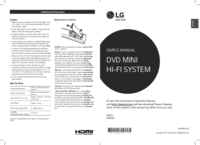
 (26 Seiten)
(26 Seiten) (34 Seiten)
(34 Seiten) (27 Seiten)
(27 Seiten) (20 Seiten)
(20 Seiten) (28 Seiten)
(28 Seiten) (60 Seiten)
(60 Seiten) (26 Seiten)
(26 Seiten) (43 Seiten)
(43 Seiten)







Kommentare zu diesen Handbüchern