LG L1970HR-WF Bedienungsanleitung
Stöbern Sie online oder laden Sie Bedienungsanleitung nach Fernseher & Monitore LG L1970HR-WF herunter. LG L1970HR-WF Owner’s Manual [de] Benutzerhandbuch
- Seite / 23
- Inhaltsverzeichnis
- FEHLERBEHEBUNG
- LESEZEICHEN




- User’s Guide 1
- Important Precautions 2
- On Safety 2
- On Installation 3
- On Cleaning 3
- On Repacking 3
- On Disposal 3
- Connecting the Display 4
- Unfolding the stand base 4
- Folding the stand base 5
- Positioning your display 5
- Using the Computer 6
- Control Panel Functions 8
- Front Panel Controls 8
- Screen Adjustment 10
- Automatic save 10
- HORIZONTAL 11
- POSITION 13
- TRACKING 14
- FLATRON F-ENGINE 15
- Troubleshooting 16
- Specifications 21
- Preset Modes (Resolution) 21
- Indicator 21
- Kensington Security Slot 22
- Connected to a locking 22
- Digitally yours 23
Inhaltsverzeichnis
Make sure to read the Important Precautions before using the product. Keep the User's Guide(CD) in an accessible place for future reference.See t
A9On Screen Display (OSD) Control AdjustmentScreen AdjustmentMaking adjustments to the image size, position and operating parameters ofthe display is
A10On Screen Display(OSD) Selection and Adjustment NOTEThe order of icons may differ depending on the model (A10~A14).To adjust the brightness,contras
A11On Screen Display(OSD) Selection and Adjustment NOTEOSD (On Screen Display) menu languages on the monitor may differ from the manual.You were intro
A12On Screen Display(OSD) Selection and Adjustment Main menu Sub menu DescriptionBRIGHTNESSCONTRAST GAMMATo adjust the brightness of the screen. To ad
A13On Screen Display(OSD) Selection and Adjustment Main menu Sub menu DescriptionCLOCKPHASETo minimize any vertical bars or stripesvisible on the scre
A14On Screen Display(OSD) Selection and Adjustment IconsMenu NameSub-menu NameMain menu Sub menu DescriptionTo adjust the USER sub-menu function,Press
A15TroubleshootingNo image appearsCheck the following before calling for service.No image appearsIs the power cord of thedisplay connected?Is the
A16TroubleshootingDisplay image is incorrect● Display Position isincorrect.● On the screenbackground, verticalbars or stripes arevisible.● Any horizon
A17TroubleshootingHave you installed the display driver?Have you installed thedisplay driver?Do you see an"Unrecognized monitor,Plug&Play
A18Specifications 17inchNOTEInformation in this document is subject to change witho
A1This unit has been engineered and manufactured to ensure your personalsafety, however improper use may result in potential eletrical shock or fireh
A19Specifications 19inchNOTEInformation in this document is subject to change witho
A20SpecificationsPreset Modes (Resolution)Display Modes (Resolution) Horizontal Freq. (kHz) Vertical Freq. (Hz)1234567891011*12**13640 x 350720 x 4006
A21How to Install the VESA Standard wall mounting Face the front of the monitor and push the monitor backwards, followingthe sequence shown in the pic
Digitally yours
A2Important PrecautionsOn InstallationDo not allow anything to rest upon or roll over the power cord, and do not placethe display where the power cord
A3Connecting the DisplayBefore setting up the monitor, ensure that the power to the monitor, thecomputer system, and other attached devices is turned
A4Connecting the Display1. Face the front of the monitor and push the monitor backwards, following thesequence shown in the picture. Folding the stand
A5Connecting the DisplayUsing the Computer1. Connect the signal cable. When attached, tighten the thumbscrews to securethe connection.①2. Connect the
A6Connecting the Display3. Press button on the front switch panel to turn the power on. Whenmonitor power is turned on, the 'Self Image Se
A7Control Panel FunctionsFront Panel ControlsMENU ButtonUse this button to enter or exit the On Screen Display.Control FunctionOSD LOCKED/UNLOCKEDThis
A8Control Panel FunctionsControl FunctionUse this button to enter a selection in the On Screen Display.AUTO/SETButtonAUTO IMAGE ADJUSTMENTWhen adjusti
Weitere Dokumente für Fernseher & Monitore LG L1970HR-WF









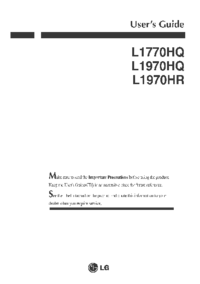
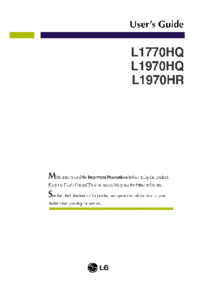
 (23 Seiten)
(23 Seiten) (27 Seiten)
(27 Seiten) (29 Seiten)
(29 Seiten) (48 Seiten)
(48 Seiten) (44 Seiten)
(44 Seiten) (47 Seiten)
(47 Seiten)







Kommentare zu diesen Handbüchern