LG SH4 Bedienungsanleitung
Stöbern Sie online oder laden Sie Bedienungsanleitung nach Soundbar-Lautsprecher LG SH4 herunter. LG SH4 Owner’s Manual Benutzerhandbuch
- Seite / 36
- Inhaltsverzeichnis
- FEHLERBEHEBUNG
- LESEZEICHEN




- Wireless 1
- Sound Bar 1
- Safety Information 2
- Table of Contents 5
- Unique features 6
- Introduction 6
- Accessories 6
- Remote control 7
- Front panel 8
- Rear panel 8
- About LED condition 9
- Installing the sound bar 10
- Connecting the AC 11
- Wireless subwoofer 11
- Connecting to your TV 13
- What is SIMPLINK? 14
- ARC (Audio Return Channel) 15
- Optional equipment 16
- OPTICAL IN connection 17
- PORTABLE IN connection 17
- USB connection 18
- Compatible USB devices 18
- USB device requirement 18
- Playable file 19
- Basic operations 20
- Other operations 20
- Using your TV remote control 21
- AUTO POWER On/Off 22
- Auto function change 23
- LG Sound Sync 23
- With wired connection 24
- With wireless connection 24
- Using BLUETOOTH® 25
- Using BLUETOOTH App 27
- Sound adjustment 28
- Night mode 29
- Troubleshooting 30
- NOTES to use wireless 31
- Trademarks and licenses 32
- Specifications 33
- Maintenance 35
Inhaltsverzeichnis
OWNER’S MANUALWirelessSound BarPlease read this manual carefully before operating your set and retain it for future reference. MODELSH4 (SH4, SPH5B-W)
Getting Started10Getting Started1Installing the sound barYou can hear the sound by connecting the unit to the other device : TV, Blu-ray disc player,
Connecting 11Connecting2Connecting the AC AdapterConnect the speaker to the power supply with the supplied AC adapter.1. Connect the supplied AC powe
Connecting12Connecting2Manually pairing wireless subwooferWhen your connection is not completed, you can check red LED or blinking green LED on the wi
Connecting 13Connecting2Connecting to your TVPlease connect this unit and the TV using the optical digital cable or HDMI cable considering the capabil
Connecting14Connecting2HDMI cable ChecklistSome HDMI cables do not support the ARC function, this can result in no sound output.When connecting this u
Connecting 15Connecting2ARC (Audio Return Channel) functionThe ARC function enables an HDMI capable TV to send the audio stream to HDMI OUT of the uni
Connecting16Connecting2Optional equipment connectionHDMI connectionYou can enjoy the sound and picture from HDMI connection on external device.For enj
Connecting 17Connecting2OPTICAL IN connectionConnect an optical output jack of external devices to the OPTICAL IN jack.To the optical output jack of e
Connecting18Connecting2USB connectionConnect USB memory device to the USB port on the back of the unit.If HDMI cable is connected on the unit, inserti
Connecting 19Connecting2Playable fileSampling FrequencyMP3 : within 32 to 48 kHzWMA : within 32 to 48 kHzOGG : within 32 to 48 kHzFLAC : within 32 to
Getting Started2Getting Started1Safety InformationCAUTIONRISK OF ELECTRIC SHOCK DO NOT OPENCAUTION: TO REDUCE THE RISK OF ELECTRIC SHOCK DO NOT REMOV
Operating20Operating3Basic operationsUSB operation1. Connect the USB device to the USB port.2. Select the input source to USB by pressing F button r
Operating 21Operating3Using your TV remote controlYou can control some functions of this unit by your TV remote control even by other company’s produc
Operating22Operating3AUTO POWER On/OffThis unit automatically turns on by an input source : Optical, LG TV or Bluetooth.When you turn on your TV or an
Operating 23Operating3Auto function changeThis unit recognizes input signals such as Optical, Bluetooth ,LG TV and Portable and then changes suitable
Operating24Operating3With wired connection1. Connect your LG TV to the unit by using an optical cable.Optical cable2. Set up the sound output of TV
Operating 25Operating3Using BLUETOOTH® technologyAbout BLUETOOTHBluetooth is wireless communication technology for short range connection. The sound m
Operating26Operating33. When this unit is successfully connected with your Bluetooth device, BLUETOOTH LED will be turned on.4. Listen to music. To
Operating 27Operating3Using BLUETOOTH AppOnly Android OS is available to use “Music Flow Bluetooth” app with this unit. ,NoteAbout “Music Flow Bluetoo
Operating28Operating3 y“Music Flow Bluetooth” app will be available in the software version as follow; - Android O/S : Ver 4.0.3 (or later) yIf you u
Operating 29Operating3Adjust the woofer level settingsYou can adjust the sound level of subwoofer as your preference. Press WOOFER LEVEL o/p button to
Getting Started 3Getting Started1CAUTION concerning the Power CordMost appliances recommend they be placed upon a dedicated circuit; That is, a single
4 TroubleshootingTroubleshooting30Troubleshooting4TroubleshootingPROBLEM CAUSE & CORRECTIONThe unit does not work properly. yTurn off the power o
Troubleshooting 31Troubleshooting4PROBLEM CAUSE & CORRECTIONWhen you feel the output sound of the unit is low.Check the details below and adjust t
5 AppendixAppendix32Appendix5Trademarks and licensesAll other trademarks are trademarks of their respective owners.Manufactured under license from Do
Appendix 33Appendix5SpecificationsGeneralPower consumptionRefer to the main label.Networked standby : 0.5 W(If all network ports are activated.)AC ada
Appendix34Appendix5Wireless subwooferPower requirements Refer to the main label on the wireless subwoofer.Power consumption Refer to the main label on
Appendix 35Appendix5MaintenanceHandling the unitWhen shipping the unitPlease save the original shipping carton and packing materials. If you need to s
Getting Started4Getting Started1Symbols~Refers to alternating current(AC).0Refers to direct current(DC).Refers to class II equipment.1Refers to stand-
Table of Contents 512345Table of Contents1 Getting Started2 Safety Information6 Unique features6 Introduction6 – Symbols used in this manual6 Acc
Getting Started6Getting Started1Unique featuresAuto power downThis unit will turn off by itself for energy saving consumption.Portable InListens to mu
Getting Started 7Getting Started1Remote controlReplacement of BatteryRemove the battery cover on the rear of the remote control, and insert battery
Getting Started8Getting Started1A Remote sensorB Standby LED (Red)C Function LED (White)D The buttons are located on the rear. Front panelA o/p: (Volu
Getting Started 9Getting Started1About LED conditionLED Condition DescriptionOPTICAL LED turns on. OPTICAL function is selected.OPTICAL LED blinks twi
Weitere Dokumente für Soundbar-Lautsprecher LG SH4
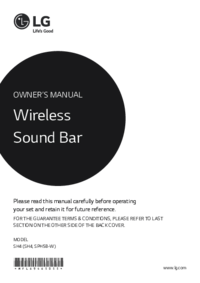








 (24 Seiten)
(24 Seiten) (8 Seiten)
(8 Seiten) (25 Seiten)
(25 Seiten)







Kommentare zu diesen Handbüchern