LG LGH870 Bedienungsanleitung
Stöbern Sie online oder laden Sie Bedienungsanleitung nach Smartphones LG LGH870 herunter. LG H870 Owner's manual Benutzerhandbuch
- Seite / 173
- Inhaltsverzeichnis
- LESEZEICHEN



- USER GUIDE 1
- About this user guide 2
- Instructional notices 3
- Table of contents 4
- Part 15.19 statement 7
- Part 15.21 Statement 7
- Body-worn Operation 8
- Product care and maintenance 9
- Efficient device operation 10
- Road safety 10
- Avoid damage to your hearing 11
- Glass Parts 11
- Blasting area 11
- In aircraft 12
- Children 12
- Emergency calls 12
- Battery information and care 12
- Securing personal information 13
- Custom-designed 15
- Features 15
- Video recording features 16
- Match shot 17
- Snap shot 18
- Guide shot 18
- Grid shot 19
- Steady recording 20
- Hi-Fi video recording 20
- Gallery features 21
- Custom-designed Features 21 22
- Making a collage 24
- Custom-designed Features 24 25
- Creating a movie 26
- Making a GIF 28
- Audio recording features 29
- Recorder app 30
- Fingerprint recognition 31
- Registering fingerprints 32
- Managing fingerprints 33
- Face Recognition 34
- Registering facial data 35
- Deleting facial data 36
- Custom-designed Features 36 37
- Multi-tasking feature 38
- Quick Help 40
- Notes on Water Resistant 40
- Properties 40
- Custom-designed Features 40 41
- Custom-designed Features 41 42
- Basic Functions 43
- Product components and 44
- Parts overview 45
- Basic Functions 45 46
- Do not cover the microphone 47
- Microphone 47
- Turning the power on or off 48
- Installing the SIM card 49
- Inserting the memory card 51
- Removing the memory card 52
- Touch screen 54
- Touching and holding 55
- Double-tapping 55
- Dragging 55
- Pinching and spreading 56
- Home screen 57
- Home screen layout 58
- Basic Functions 58 59
- Status icons 60
- Notifications panel 61
- Editing the Home screen 62
- App trash 63
- Viewing the background theme 64
- Home screen settings 65
- Screen lock 66
- Setting a screen lock 67
- Turning the screen on 68
- Turning the screen off 68
- Knock Code 69
- Taking screenshots 71
- Entering text 71
- Moving the cursor 72
- Suggesting words 72
- Basic Functions 72 73
- Basic Functions 73 74
- Splitting the keyboard 75
- One-handed operation mode 75
- Copy and Paste 76
- Entering text by using voice 76
- Content sharing 77
- Sending or receiving files 78
- Receiving files 79
- Sending files to a computer 79
- Do not disturb 80
- Useful Apps 81
- Installing apps 82
- Uninstalling apps 82
- App Shortcuts 84
- Voice call 85
- Answering a call 86
- Rejecting a call 86
- Viewing missed calls 87
- Making a three-way calling 88
- Viewing call records 88
- Messaging 89
- Starting the camera 90
- Changing the camera mode 91
- Auto mode 91
- Taking a photo 92
- Recording a video 92
- Various camera modes 94
- Snap movie 95
- Time-lapse 95
- Useful Apps 95 96
- Useful Apps 96 97
- 360 Panorama 98
- Panorama 98
- Manual camera mode 99
- Tap to take the photo 100
- on the screen 100
- Manual video mode 101
- Auto-Exposure/Auto-Focus lock 102
- Focus peaking 103
- Zoom in or out 104
- Switching between cameras 104
- Selfie shot 105
- Auto shot 106
- Interval shot 106
- Gesture view 107
- Save as flipped 107
- Signature 108
- Useful Apps 108 109
- Gallery overview 110
- Viewing photos 110
- Floating button 111
- Writing a memo on the photo 111
- Related content 111
- Editing photos 111
- Playing a video 112
- Deleting files 113
- Sharing files 113
- Contacts 114
- Searching for contacts 115
- Contacts list 115
- QuickMemo+ 116
- Writing notes on a photo 117
- Writing notes on a screenshot 117
- World clock 118
- Calendar 119
- Event pocket 120
- Tap Essentials Music 121
- Select a category 121
- Select a music file 121
- Calculator 122
- LG Health 122
- Using LG Health 123
- E-mail overview 124
- Registering email accounts 124
- Managing email accounts 124
- Opening another email account 124
- FM Radio 125
- File Manager 125
- Smart Doctor 126
- LG Mobile Switch 126
- LG Friends Manager 126
- Downloads 126
- SmartWorld 127
- RemoteCall Service 128
- Cell Broadcast 128
- Facebook 128
- Instagram 129
- Evernote 129
- Google apps 129
- Useful Apps 129 130
- Google Assistant 131
- Settings 132
- Wi-Fi network settings 134
- Wi-Fi Direct 134
- Bluetooth 135
- Mobile data 136
- Tethering 137
- Wi-Fi hotspot 138
- Bluetooth tethering 139
- Screen sharing 140
- Android Beam 141
- Sharing panel 141
- File sharing 141
- Media server 142
- LG AirDrive 142
- MirrorLink 142
- Printing 143
- Airplane mode 144
- Mobile networks 144
- Adding VPN 145
- Configuring VPN settings 145
- Settings 145 146
- Always-on display 147
- Lock screen & security 148
- Face Recognition overview 149
- Memory card encryption 149
- Secure start-up settings 149
- Apps & notifications 150
- Users & accounts 151
- Accessibility 151
- Settings 151 152
- Smart settings 154
- Shortcut keys 154
- Update centre 155
- Language & input 155
- Date & time 156
- About phone 157
- Regulatory & Safety 157
- Appendix 158
- LG Language Settings 159
- LG Bridge 159
- Phone software update 160
- Anti-Theft Guide 162
- Open Source Software Notice 163
- Information 163
- Regulatory information 163
- Trademarks 164
- DECLARATION OF CONFORMITY 164
- Wi-Fi (WLAN) 165
- More information 165
- Tempered glass parts 166
- Aspect ratio 166
- SIM card error 169
- Calls are not available 169
- Device cannot be turned on 169
- Charging error 169
- The photo quality is poor 170
- Hangs or freezes 171
- Appendix 171 172
- General Inquiries 173
Inhaltsverzeichnis
MFL70524801 (1.0)Copyright ©2018 LG Electronics Inc. All rights reserved.www.lg.comUSER GUIDELG-H870ENGLISH
9Guidelines for safe and efficient use• Do not use, touch or attempt to remove or fix broken, chipped or cracked glass. Damage to the glass display d
Useful Apps 99Reset the settings.Adjust shutter speed.Adjust ISO speed.Adjust white balance.Adjust focus.Adjust brightness.3 Tap to take the photo.C
Useful Apps 100Noise reduction Reduce noise at high ISO settings.Add signature Display a personalised signature on the photos.StorageSelect if you wan
Useful Apps 101Bit rate Select the image quality for videos.Hi-Fi Record a video with Hi-Fi quality sound.TimerSet the timer to automatically take pho
Useful Apps 102• This feature is available only in specific modes.Focus peakingYou can adjust the focus on the subject with the focus peaking feature
Useful Apps 103Switching between camerasYou can switch between the front and rear cameras to suit your environment.On the camera screen, tap or drag
Useful Apps 104Selfie shotYou can use the front camera to view your face on the screen and take selfies.Gesture shotYou can take selfies by using gest
Useful Apps 105Auto shotYou can use the face detection feature to take selfies easily and conveniently. You can set the device so that, when you look
Useful Apps 106Gesture viewAfter taking a selfie with the front camera, you can preview the selfie immediately by placing the screen close to your fac
Useful Apps 107SignatureYou can create a personalised photo by using your signature.1 Tap , then tap Add signature.2 Enter the signature as d
Useful Apps 108quick shareYou can share a photo or video to the app you want immediately after taking it.1 Tap , then take a photo or record a vi
10Guidelines for safe and efficient use• Pull off the road and park before making or answering a call if driving conditions so require.• RF energy m
Useful Apps 109GalleryGallery overviewYou can view and manage photos and videos saved on your device.1 Tap .• Saved photos and videos are displa
Useful Apps 110Floating buttonWhile viewing the Gallery app in landscape mode, you can use the floating button. See Floating button for details.Writin
Useful Apps 111Playing a videoOpen with QSlide.Access additional options.Fast-forward the video.Lock or unlock the screen.Edit the video.Choose screen
Useful Apps 112Creating a movieYou can create a new movie by putting images and videos together.See Creating a movie for details.Making a GIFYou can e
Useful Apps 113ContactsContacts overviewYou can save and manage contacts.Tap Essentials Contacts.Adding contactsAdding new contacts1 On the conta
Useful Apps 114Searching for contactsYou can search for contacts by using one of the following options:• Tap from the top of the contacts list and t
Useful Apps 115Creating groups1 On the contacts group list, tap .2 Enter a new group name.3 Tap Add members, select contacts, then tap ADD.4 Tap SAVE
Useful Apps 116Writing notes on a photo1 Tap Essentials QuickMemo+.2 Tap to take a photo, then tap OK.• The photo is automatically attached i
Useful Apps 117ClockAlarmYou can set an alarm to trigger it at a specified time.1 Tap Essentials Clock Alarm.2 Tap to add a new alarm.3 Conf
Useful Apps 118StopwatchYou can use the stopwatch to record a lap time.1 Tap Essentials Clock Stopwatch.2 Tap Start to initiate the stopwatch.
11Guidelines for safe and efficient usePotentially explosive atmospheres• Do not use your device at a refueling point.• Do not use near fuel or chem
Useful Apps 119Event pocketYou can use the event pocket to create events.Tap to open the event pocket and then drag content to a date in the calendar
Useful Apps 120MusicYou can play and manage songs or music albums.1 Tap Essentials Music.2 Select a category.3 Select a music file.Switch to the
Useful Apps 121CalculatorYou can use two types of calculators: the simple calculator and the scientific calculator.1 Tap Essentials Calculator.2
Useful Apps 122Using LG HealthYou can view main information on LG Health and manage the amount of physical exercise and health information.1 Tap E
Useful Apps 123E-mailE-mail overviewYou can register an email account to your device and then you can check and send emails from your device.• If you
Useful Apps 124Checking email1 Tap and select a mail box.2 Select an email from the email list.• The email message appears.Sending email1 Tap .2 E
Useful Apps 125Smart DoctorYou can use Smart Doctor to diagnose the device’s condition and optimise it.Tap Management Smart Doctor.LG Mobile Swi
Useful Apps 126SmartWorldYou can download a variety of games, audio content, apps and fonts provided by LG Electronics. Customise your device to suit
Useful Apps 127RemoteCall ServiceYour device can be remotely diagnosed for resolving issues. First, make a phone call to an LG Customer Service Centre
Useful Apps 128InstagramUse a social networking service to capture and share your photos and videos. You can also apply filter effects to make your ph
12Guidelines for safe and efficient use• Do not expose the battery charger to direct sunlight or use it in high humidity, such as in the bathroom.•
Useful Apps 129DriveUpload, save, open, share and organise files from your device. Files accessible from apps can be accessed from anywhere, including
Useful Apps 130SlidesCreate presentation material or edit presentation material created online or from another device. Share and edit presentation mat
Settings04
Settings 132SettingsYou can customise the device settings in accordance with your preferences.Tap Settings.• Tap and enter a keyword in the sear
Settings 133Wi-Fi network settingsOn the settings screen, tap Network Wi-Fi.• Switch to mobile data: If the mobile data connection function is acti
Settings 134BluetoothYou can connect your device to nearby devices that support Bluetooth to exchange data with them. Connect your device to a Bluetoo
Settings 135Sending data via Bluetooth1 Select a file.• You can send multimedia files or contacts.2 Tap Bluetooth.3 Select a target device for th
Settings 136CallYou can customise call settings, such as voice call and international call options.• Some features may not be supported depending on
Settings 137Wi-Fi hotspotYou can set the device as a wireless router so that other devices can connect to the Internet by using your device’s mobile d
Settings 138Wi-Fi hotspot turn off timerWhen the Wi-Fi hotspot has not been used for a specific period of time, it is automatically disconnected. You
13Guidelines for safe and efficient useNotice for Battery replacement• Li-Ion Battery is a hazardous component which can cause injury.• Battery repl
Settings 139Screen sharingYou can play the screen and sound of the device on a different device, such as a TV, that supports the Miracast function.1 O
Settings 140Android BeamYou can share files by touching the back of the device to other device. You can also share files including music, videos or co
Settings 141Media serverYou can share media content on your device with nearby devices that support DLNA.1 On the settings screen, tap Network Media
Settings 1421 On the settings screen, tap Network MirrorLink.2 Connect the device to an automobile via USB and turn on Use MirrorLink.• If your dev
Settings 143Airplane modeYou can turn off the call and mobile data functions. When this mode is on, functions that do not involve data, such as games
Settings 144VPNYou can connect to a safe virtual network, such as an intranet. You can also manage connected virtual private networks.Adding VPN1 On t
Settings 145SoundYou can customise sound, vibrate and notification settings.On the settings screen, tap Sound and customise the following settings:•
Settings 146DisplayYou can customise detailed settings for each screen type.On the settings screen, tap Display and customise the following settings:•
Settings 147• Auto: Set the device so that the screen brightness is automatically adjusted in accordance with the ambient light intensity.• Auto-rot
Settings 148• Secure lock settings: Change the secure lock settings.• Fingerprints: Use your fingerprint to unlock the screen or content. See Finger
Custom-designed Features01
Settings 149• Phone administrators: Allows privileges to restrict the control or use of the device to particular apps.• Trust agents: View and use t
Settings 150StorageYou can view and manage internal storage on the device or storage space of the memory card.1 On the settings screen, tap General
Settings 151• Vision Touch zoom: Zoom in or out by tapping the screen three times.• Vision Window zoom: Zoom in or out within a window and invert
Settings 152• Motor & cognition Touch and hold for calls: Answer or decline calls by touching and holding the call button instead of dragging i
Settings 153• Game graphics: Adjust the game graphics.• When you change the resolutions on some games, the screen display feature may not work prope
Settings 154Update centreYou can check and install the latest version of the app or software provided by LG.1 On the settings screen, tap General Up
Settings 155Date & timeYou can customise date and time settings for your device.1 On the settings screen, tap General Date & time.2 Customis
Settings 156ResetYou can reset the device including network and app settings.1 On the settings screen, tap General Reset.2 Customise the following s
Appendix05
Appendix 158LG Language SettingsSelect a language to use on your device.• Tap Settings General Language & input Language ADD LANGUAGE,
Custom-designed Features 15Video recording featuresWide-angle cameraYou can take photos or record videos with a wider range than your actual field of
Appendix 159Installing LG Bridge on a computer1 Go to www.lg.com from your computer.2 Select your region and click .3 In the search bar, enter the na
Appendix 160LG Mobile Phone software update via Over-the-Air (OTA)This feature allows you to conveniently update your phone’s software to a newer vers
Appendix 161Anti-Theft GuideSet up your device to prevent other people from using it if it's been reset to factory settings without your permissi
Appendix 162Open Source Software Notice InformationTo obtain the source code under GPL, LGPL, MPL, and other open source licenses, that is contained i
Appendix 163Trademarks• Copyright ©2018 LG Electronics, Inc. All rights reserved. LG and the LG logo are registered trademarks of LG Group and its re
Appendix 164Wi-Fi (WLAN)The use of the 5150 – 5350 MHz band is restricted to indoor use only.AT BE BG CH CY CZ DE DK EE EL ES FI FR HR HU
Appendix 165Tempered glass partsTempered glass parts of this device are not permanent and they may wear out over time.• If you drop your device on a
Appendix 166Supported Frequency Bands Tx Output powerGSM 900 33.5 dBmGSM 1800 30 dBmWCDMA B1 23 dBmWCDMA B3 23.5 dBmWCDMA B8 24.5 dBmLTE B1 22.8 dBmLT
Appendix 167Disposal of your old appliance1. This crossed-out wheeled bin symbol indicates that waste electrical and electronic products (WEEE) shoul
Appendix 168FAQThis chapter lists some problems you might encounter when using your device. Some problems require you to call your service provider, b
Custom-designed Features 16Match shotLink two photos or videos together and then save it as a single content unit.1 Tap , then tap MODE .2 To
Appendix 169The battery depletes faster than when first purchasedWhen you expose the device or the battery to very cold or hot temperatures, the batte
Appendix 170The touch screen responds slowly or incorrectlyIf you attach a screen protector or optional accessories to the touch screen, the touch scr
Appendix 171Bluetooth device is not locatedMake sure the Bluetooth wireless feature is activated on your device.Make sure the Bluetooth wireless featu
General Inquiries<LG Customer Information Centre>UK: 0344-847-5454 or +44-344-847-5454 IE: 01-686-9454 or +353-1-686-9454* Make sure the number
Custom-designed Features 17Snap shotYou can take a photo or record a video and preview it right away.1 Tap , then tap MODE .2 Tap to take a
Custom-designed Features 18Grid shotYou can take photos or record videos for 4 different scenes in a row and save them as a single content.Take photos
1About this user guideThank you for choosing this LG product. Please carefully read this user guide before using the device for the first time to ensu
Custom-designed Features 193 Take the photo or start recording your video.• See Starting the camera for details.• To use this feature, select the st
Custom-designed Features 20Camera rollYou can view the photos and videos you have taken on the camera preview screen.Tap , then tap Camera rol
Custom-designed Features 21• After dragging the button upwards, release it when you reach the button to return to the Home screen.• You can drag
Custom-designed Features 22Related contentYou can edit and customise related content in the Gallery.1 While viewing a picture preview, tap .2 When th
Custom-designed Features 233 Tap SAVE.• A maximum of 100 images can be used to create a GIF file.Making a collageYou can make a collage from the asso
Custom-designed Features 24Making a video from the related contentYou can gather related content to make a video clip by tapping on the video displa
Custom-designed Features 25• Download the VASSET app from the Play Store to add video themes, background music or font faces.If you use mobile data w
Custom-designed Features 26Deleting filesYou can select images or videos to delete from your video by tapping at the top right corner of its thumbna
Custom-designed Features 27Making a GIFYou can easily make a GIF file using recorded video.1 At the desired starting point while watching a video, tap
Custom-designed Features 28Audio recording featuresThe HD Audio Recorder allows you to configure the audio settings manually so that you can record au
2About this user guideInstructional noticesWARNING: Situations that could cause injury to the user and third parties.CAUTION: Situations that may ca
Custom-designed Features 29Other useful features for use of the HD Audio Recorder appGAINYou can adjust the sensitivity of the sound recorded by the m
Custom-designed Features 30Fingerprint recognitionFingerprint recognition overviewYou must register your fingerprint on your device first before using
Custom-designed Features 31• If you bend your finger or use the fingertip only, your fingerprint may not be recognised. Make sure that your finger co
Custom-designed Features 323 Follow the on-screen instructions.• Repeat scanning the fingerprint by moving your finger little by little until the fin
Custom-designed Features 33Unlocking the screen with a fingerprintYou can unlock the screen or view the locked content by using your fingerprint. Acti
Custom-designed Features 34Precautions for Face RecognitionFace Recognition accuracy may decrease in the following cases. To increase its accuracy, ch
Custom-designed Features 35Unlocking the screen with your faceYou can release the screen lock with your face instead of a Knock Code, Pattern, PIN, or
Custom-designed Features 36Unlocking the screen with your face when the screen is turned offWith the screen turned off, raise your device and look at
Custom-designed Features 37Multi-tasking featureMulti windowYou can use two apps at the same time by separating the screen into the multiple windows.1
Custom-designed Features 38• To deactivate the Multi window feature, touch and hold on the Home touch button.• To adjust the size of the split scr
3Table of contents01Custom-designed Features15 Video recording features20 Gallery features28 Audio recording features30 Fingerprint recognition33
Custom-designed Features 39Quick HelpYou can view help information about the main features of the device, frequently asked questions or the user guide
Custom-designed Features 40WARNINGIn conditions that are different from LGE’s test conditions for IP68 (as specified in this manual), the liquid damag
Custom-designed Features 41• Do not use the product in places where it may be sprayed with high pressure water (e.g. near a faucet or shower head) or
Basic Functions02
Basic Functions 43Product components and accessoriesThe following items are included with your device.• Device• Stereo headset• USB cable• Charger
Basic Functions 44Parts overviewProximity/Ambient light sensorVolume keys (+/-)Touch screenCharger/USB cable portEarpieceStereo headset jackFront came
Basic Functions 45Do NOT attempt to remove the back cover.This device has a non-removable battery. Do not attempt to remove the back cover. Doing so m
Basic Functions 46• Some functions may be restricted for access, depending on the device specifications.• The rear of the device includes a built-in
Basic Functions 47Turning the power on or offTurning the power onWhen the power is turned off, press and hold the Power/Lock key.• When the device is
Basic Functions 48Installing the SIM cardInsert the SIM (Subscriber Identity Module) card provided by your service provider to start using your device
4Table of contents120 Music121 Calculator121 LG Health123 E-mail124 FM Radio124 File Manager125 Smart Doctor125 LG Mobile Switch125 LG Friends M
Basic Functions 493 Put the SIM card on the card tray with the gold-coloured contacts facing downwards.4 Insert the card tray back into the slot.• Th
Basic Functions 50Inserting the memory cardInsert the memory card into your device.The device can support up to a 2 TB microSD card. Depending on the
Basic Functions 51Removing the memory cardUnmount the memory card before removing it for safety.1 Tap Settings General Storage .2 Insert th
Basic Functions 52• Do not charge while the device or charging cable is wet or contains moisture. This can cause fire, electric shock, injury or dama
Basic Functions 53Using the battery efficientlyBattery lifespan may decrease if you keep many apps and functions running simultaneously and continuous
Basic Functions 54Touching and holdingTouch and hold for several seconds to display a menu with available options.Double-tappingTap twice quickly to z
Basic Functions 55SwipingTouch the screen with your finger and move it quickly without pausing. You can use this gesture to scroll through a list, a w
Basic Functions 56• A touch screen failure may occur if you use the device near a magnetic, metallic or conductive material.• If you use the device
Basic Functions 57Home screen layoutYou can view all apps and organise widgets and folders on the Home screen.Quick access areaHome touch buttonsFolde
Basic Functions 58• Home touch buttons - : Return to the previous screen. Close the keypad or pop-up windows. - : Tap to go to the Home screen. To la
5Guidelines for safe and efficient usePlease read these simple guidelines. Not following these guidelines may be dangerous or illegal.Should a fault o
Basic Functions 59Status iconsWhen there is a notification for an unread message, calendar event or alarm, the status bar displays the corresponding n
Basic Functions 60Notifications panelYou can open the notifications panel by dragging the status bar downward on the main screen.• To open the quick
Basic Functions 61Switching the screen orientationYou can set the screen orientation to automatically switch according to the device’s physical orient
Basic Functions 62• To configure the Home screen settings, touch and hold on a blank area of the Home screen, then select Home screen settings. See H
Basic Functions 63Viewing the background themeYou can view only the background image by hiding the apps and widgets on the Home screen.Spread two fing
Basic Functions 64Using folders from the Home screenCreating foldersOn the Home screen, touch and hold an app, then drag it over another app.• A new
Basic Functions 65• Icon shape: Choose if you want icons to have square or rounded corners.• Sort apps by: Set how apps are sorted on the Home scree
Basic Functions 66Setting a screen lockThere are several options available for configuring the screen lock settings.1 Tap Settings General Loc
Basic Functions 67Precautions for the secure start-up feature• If you forget your decryption password, you cannot restore encrypted data and personal
Basic Functions 68Knock CodeYou can unlock the screen by creating your own Knock Code. When the screen is locked, you can directly access the Home scr
6Guidelines for safe and efficient use• This device meets RF exposure guidelines when used either in the normal use position against the ear or when
Basic Functions 69Memory card encryptionYou can encrypt and protect data saved on the memory card. The encrypted data in the memory card cannot be acc
Basic Functions 70Taking screenshotsYou can take screenshots of the current screen you are viewing.Via a shortcutPress and hold the Power/Lock key and
Basic Functions 71Moving the cursorWith the Smart keyboard, you can move the cursor to the exact position you want. When typing text, touch and hold o
Basic Functions 72Changing the QWERTY keyboard layoutYou can add, delete or rearrange keys on the bottom row of the keyboard.1 Tap Settings Gene
Basic Functions 73Customising the keyboard heightYou can customise the keyboard height to maximise hand comfort when typing.1 Tap Settings Gener
Basic Functions 74Splitting the keyboardYou can split the keyboard in half and place each piece on either side of the screen when the screen is in lan
Basic Functions 75Adding languages to the keyboardYou can make additional languages available for keyboard input.1 Tap Settings General Langua
Basic Functions 76Clip TrayIf you copy or cut an image or text, it is automatically saved to the clip tray and can be pasted to any space at any time.
Basic Functions 77Viewing content from nearby devicesYou can view content from various devices, such as a computer, NAS or mobile device, by using the
Basic Functions 78Receiving filesDrag the status bar downward and tap , then tap File sharing.If your device does not support the file sharing featur
7Guidelines for safe and efficient useBody-worn OperationThis device was tested for typical bodyworn operations with the back of the device kept 0.39
Basic Functions 79Viewing content from your cloudYou can directly view the content saved on your cloud account, without downloading it to your device.
Useful Apps03
Useful Apps 81Installing and uninstalling appsInstalling appsAccess an app store to search and download apps.• You can use SmartWorld, Play Store or
Useful Apps 82Uninstalling apps from the app storeTo uninstall an app, access the app store from which you download the app and uninstall it.• Some a
Useful Apps 83App ShortcutsOn the Home screen, touch and hold an app icon such as Call, Message, Camera, Gallery and Settings to display a quick acces
Useful Apps 84PhoneVoice callMake a phone call by using one of the available methods, such as manually entering a phone number and making a call from
Useful Apps 85Answering a callTo answer a call, drag on the incoming call screen.• When the stereo headset is connected, you can make calls by usin
Useful Apps 86• Tap Settings Network Call More Incoming voice call pop-up and then select the desired way you would like to display the i
Useful Apps 87• Speaker: Turn on the speakerphone function.• Mute: Mute your voice so that your voice cannot be heard by the other party.• Bluetoot
Useful Apps 88Configuring call optionsYou can configure various call options.1 Tap Dial or Call logs.2 Tap Call settings and then configur
8Guidelines for safe and efficient useProduct care and maintenance• Use only in-box accessories which are authorised by LG. LG does not guarantee any
Useful Apps 89Configuring messaging settingsYou can change messaging settings to suit your preferences.1 Tap .2 Tap Settings from the message
Useful Apps 90Changing the camera modeYou can select a camera mode that suits your environment to take a photo or record a video easily and convenient
Useful Apps 91Taking a photo1 Select a camera mode and tap the subject to focus the camera on.2 Tap to take a photo.• You can also press the Volume
Useful Apps 92HDRObtain photos in vivid colours and get compensated effects even when they are taken against the light. These functions are provided b
Useful Apps 93Additional options on the front cameraSelfie shotTake a selfie by selecting its option between Gesture shot and Auto shot.Gesture viewAl
Useful Apps 94Snap movieYou can record short videos clips and assemble them into a 60-second short film.1 Tap , then tap MODE .2 Tap .• Tap
Useful Apps 95• While recording a Time-lapse, voices are not recorded.Slo-moYou can create an entertaining video by changing the moving speeds of sub
Useful Apps 96PopoutYou can take a photo or record a video by using both the standard and wide-angle of the dual camera at the back of the device to r
Useful Apps 97360 PanoramaYou can create a 360° panorama photo by moving the camera in one direction.1 Tap , then tap MODE .2 Tap and then s
Useful Apps 98Burst shotYou can take continuous shots of photos to create moving pictures.In the Auto mode, touch and hold .• Continuous shots are ta
Weitere Dokumente für Smartphones LG LGH870
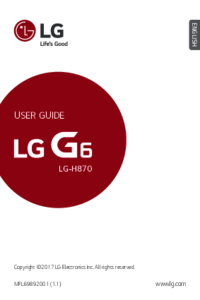


 (212 Seiten)
(212 Seiten) (208 Seiten)
(208 Seiten) (87 Seiten)
(87 Seiten)
 (172 Seiten)
(172 Seiten)







Kommentare zu diesen Handbüchern