LG LGA190 Bedienungsanleitung
Stöbern Sie online oder laden Sie Bedienungsanleitung nach Mobiltelefone LG LGA190 herunter. LG LGA190 Owner's manual Benutzerhandbuch
- Seite / 2
- Inhaltsverzeichnis
- LESEZEICHEN
Bewertet. / 5. Basierend auf Kundenbewertungen



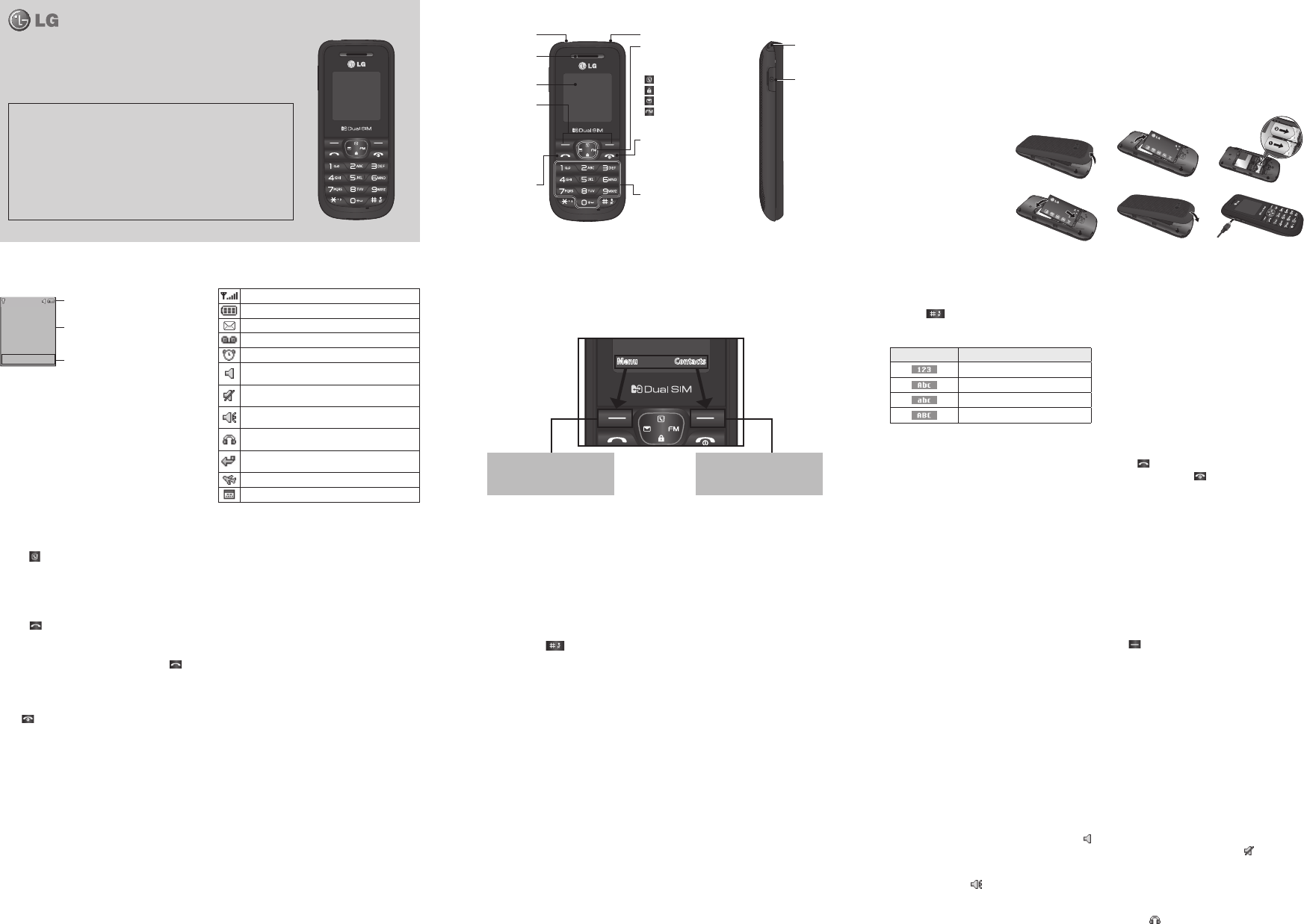
Pro les
You change your pro le, then choose from General, Silent, Outdoor, Flight mode and Headset.
• General – After setting up this pro le, the indicator
will be displayed on the standby screen.
• Silent – Ring tone is disabled and Vibrate is activated. When you set up this pro le, the indicator
will be
displayed on the standby screen.
• Outdoor – This is the default pro le. Ring tone and key tone volume are set to maximum. When you set up this
pro le, the indicator
will be displayed on the standby screen.
• Flight mode – Use this function to switch the Flight mode On or O . You will not be able to make calls or send
messages also cannot play FM radio when Flight mode is switched On.
• Headset – When the headset is connected to the phone, the indicator
will be displayed on the standby screen.
You can personalise your call alert type, ring tones, ring volume, message alert type, message tones, message
volume, keypad tones, keypad volume, e ect sound volume and power on/o volume.
• Information
› Service dial numbers – Access the list of service numbers assigned by your service provider securely.
› Own number – You can save and check your own numbers on the SIM card.
› Business card – You can save and check your business card containing information including your name, mobile ,
home, offi ce and email, and send it in a message.
Call history
You can check the record of all, missed, dialled, received calls and call durations. The number and name (if available)
are displayed together with the date and time at which the call was made. You can also view the number of times
you have called.
• All calls – Displays the lists of all three types (Received/Dialled/Missed calls) by time.
• Missed calls – This option lets you view the last 20 unanswered calls.
• Dialled calls – This option lets you view the last 20 outgoing calls (called or attempted).
• Received calls – This option lets you view the last 20 received calls.
• Call duration – Allows you to view the duration of your incoming and outgoing calls.
Games
Your LG-A190 comes with preloaded games to keep you amused when you have time to spare. Press Menu and
select Games.
FM radio (Wireless FM)
With embedded FM antenna, you can receive FM radio without an external earphone. You can listen to your
favourite radio station anytime.
Note: In weak FM radio signal area the sensitivity can degrade with wireless and antenna mode. So it is advisable to
insert the ear-mic for better and enhanced FM quality.
Listening to the radio
1 Press Menu and select FM radio.
2 Select the channel number of the station you would like to listen to.
Note: You can listen to the radio via built-in speaker. Press Options, select Listen via Speaker when ear-mic is
inserted.
• Listen voicemail – This menu provides you with a quick way to access your voice mailbox.
• Info messages – Info service messages are text messages that are delivered by the network to your handset.
• Templates – There are pre-de ned messages in the list. You can view and edit the template messages or create
new messages.
• Settings – This menu allows you to set the features of your network service provider.
Contacts
You can search for a contact in your Contacts.
1 Press Contacts(Up navigation key) and choose Search or press
(right soft key) from the standby screen or
select Contacts from the Menu screen.
2 On the keypad, enter the rst few letter of the contact you want to call.
3 To scroll through the contacts, use the up and down navigation keys. To scroll through their di erent numbers
use the left and right navigation keys.
• New contact – You can add phonebook entries by using this menu.
• Speed dials – Assign contacts to any keys between 2 and 8.
• Copy all – You can copy all entries from the SIM card memory to the Phone memory or from the Phone memory to
the SIM card memory.
• Delete all – You can delete all entries from the SIM card memory or Phone memory.
• Memory status – You can check the memory status of your SIM and phone.
Making a call from your contacts
1 Press (up) to open the contacts.
2 On the keypad, enter the rst few letter of the
contact you want to call.
3 To scroll through your contacts, use the up and down
navigation keys. And to scroll through their di erent
numbers, use the left and right navigation keys.
4 Press
to initiate the call.
Answering and rejecting a call
When your phone rings, press Accept or press
to answer the call. While your phone is ringing,
select Silent to mute the ringing. This is used if you
have forgotten to change your pro le to Silent for a
meeting.
Press
or Reject to reject the incoming call.
TIP! You can change the settings on your phone to answer
your calls in di erent ways. Press Menu, select Settings and
press Call choose Common settings. Select Answer mode
and choose Any key or Send key only.
• Any key – You can answer a call by pressing any key.
• Send key only – You can answer a call only by
pressing the Send key.
Changing your call settings
You can set the menu depending on the call.
Press Menu, select Settings and press Call then choose
SIM1 or SIM2.
• Call divert – Select methods for diverting calls.
• Call waiting – Select Active or cancel call waiting.
• Fixed dial number – Entering a PIN2 code to enable
xed dial number lets you restrict calls to only those
in Contacts.
Checking your call history
You can check the record of all, missed, dialled,
received calls and call durations. The number and name
(if available) are displayed together with the date and
time at which the call was made. You can also view the
number of times you have called. Press Menu, select
Call history.
Quick feature reference
Messaging
Sending a message
1 Press Menu, select Messaging and choose New message.
2 A new message editor will open. The default setting of the message editor is SMS mode.
3 Enter your message using either the T9 predictive mode or Abc manual mode or 123 mode. You can switch text
input modes by pressing
.
4 Press Options and choose Insert to add Symbol, Template, Contact , Business card.
5 Press Send to.
6 Enter the phone number or press Options and select Contacts or Recent list to open your contacts list.
7 Press Options and choose Send.
• Inbox – You will be alerted when you have received a message. It will also be saved here.
• Drafts – This menu shows the message you have saved.
• Outbox – This menu allows you to view the message which is about to be send or that have failed to send.
• S e n t – This menu allows you to view the messages which have already been sent, including time and content.
Menu and Options
Your phone o ers a set of functions that allow you to customise it. These functions are arranged in menus and sub-
menus, which are accessed via the left and right soft keys. The label at the bottom of the display screen, above the
soft keys indicates their current function.
Press the right soft key
to access contacts.
Press the left soft key to access
the available menu.
Menu Contacts
Display Information
Icon areas
Text and graphic area
Soft key indications
Menu Contacts
On-Screen Icons
Tells you the strength of the network signal.
Indicates the battery charge level.
Indicates new text message(s).
Indicates new voice message(s).
Indicates that the alarm clock is set.
Indicates that your phone is using the general
settings.
Indicates that your phone is using the silent
settings.
Indicates that your phone is using the outdoor
settings.
Indicates that your phone is using the headset
setting.
Indicates that all calls are being diverted to
another number.
Indicates that your phone is in Flight mode.
Indicates new schedule(s).
Installing the SIM Card and Charging the Battery
Installing the SIM Card
Important! › The SIM Card and its contacts can easily be damaged by scratches or bending, so be careful when
handling, inserting or removing the card. Keep all SIM cards out of reach of small children.
Illustrations
1 Open battery cover
2 Remove the battery
3 Insert your SIM
4 Insert the battery
5 Close the battery cover
6 Charge your battery
WARNING: Do not remove the
battery while the phone is
switched on, as this may
damage the phone.
Getting to know your phone
LG-A190 User Guide - English
This guide will help you to understand your new mobile phone. It will provide you
with useful explanations of the features on your phone.
Some of the contents of this manual may di er from your phone depending on the
phone software or your service provider.
Product Authentication program
Dear Customers,
To protect all LG customers from counterfeit and grey market products and make sure that
you receive offi cial warranty service, LG is now running a product authentication program. To
make sure your handset is a genuine product of LG, ONLY one SMS containing the IMEI No. of
your purchased handset will be automatically sent to LG on the date of purchase. Once your
phone is authenticated, you will receive the message ‘Your handset is a genuine LG product.’
The customer shall bear the cost of one SMS for the product authentication program. In
return, you will receive one additional month of warranty for free. One additional month of
warranty covers only mobile phone, not batteries and accessories. The IMEI No. sent to LG
guarantees your handset to be free from manufacturing defects during the warranty period
from the date of purchase without proof of purchase or warranty card.
P/N: MFL67217604 (1.0)
You can enter alphanumeric characters via the phone’s
keypad. For example, storing names in Contacts,
writing a message and scheduling events in the
calendar all require entering text. To change modes,
press the
key.
The input method is displayed in the upper right
corner of your phone.
Indicator Function (English Smart mode)
Numeric
Multitap Abc
Multitap abc
Multitap ABC
T9 Mode
In Editor, Press Options Choose “Set T9” Select On.
This mode allows you to enter words with only
one keystroke per letter. Each key on the keypad
is associated with more than one letter. T9 mode
automatically compares your keystrokes with an
internal linguistic dictionary to determine the correct
word, thus requiring far fewer keystrokes than the
traditional ABC mode.
Turning Your Phone On and O
You can power the phone on and o by pressing or
holding the power key.
Making a Call
1 Key in the number on the keypad.
2 Press
to initiate the call.
3 To end the call, press
.
TIP! To enter + when making an international call, press
and hold 0.
Earpiece
Earphone jack Torch
Display screen
Soft keys
Each of these keys
performs the functions
indicated by the text on
the display immediately
above them.
Send key
You can access the call
logs, call a dialed phone
number and answer
incoming call.
1 2 3
4 5 6
Navigation keys
Use for quick access to
phone functions.
(up) : Contacts
(down) : Keypad Lock
(left) : Messaging
(right) : FM radio
End/Power key
Allows you to power the
phone on or o , end calls, or
return to Standby mode.
Alphanumeric keys
Most of the time, the
numeric keys are used to
input numbers or characters.
Charger port
Hand Strap Hole
www.lg.com
1
2
Inhaltsverzeichnis
Seite 1 - LG-A190 User Guide - English
Pro lesYou change your pro le, then choose from General, Silent, Outdoor, Flight mode and Headset.• General – After setting up this pro le, the in
Seite 2 - WARNING
Ambient Temperatures› Max : +55°C (discharging) +45°C (charging)› Min : -10°C › Change codes – Change your Security code, PIN code, PIN2 code or AT
Weitere Dokumente für Mobiltelefone LG LGA190

LG LGA190 Bedienungsanleitung
(73 Seiten)
 (202 Seiten)
(202 Seiten) (2 Seiten)
(2 Seiten) (169 Seiten)
(169 Seiten) (262 Seiten)
(262 Seiten) (89 Seiten)
(89 Seiten)







Kommentare zu diesen Handbüchern