LG DM5330 Bedienungsanleitung Seite 1
Stöbern Sie online oder laden Sie Bedienungsanleitung nach DVD Spieler LG DM5330 herunter. LG DM5230 Owner’s Manual Benutzerhandbuch
- Seite / 36
- Inhaltsverzeichnis
- FEHLERBEHEBUNG
- LESEZEICHEN




- DVD MINI HI-FI SYSTEM 1
- Safety Information 2
- Notes on Copyrights 3
- Table of Contents 4
- 5 Troubleshooting 5
- 6 Appendix 5
- Unique Features 6
- Accessories 6
- Introduction 6
- Playable file 7
- Requirement 7
- USB device requirement 8
- Photo file requirement 8
- DivX file requirement 8
- Battery Installation 9
- Front panel 10
- Rear panel 12
- Connecting to 13
- Antenna Connection 13
- Connections to Your 14
- Optional Equipment 15
- Connection 15
- USB Connection 16
- Adjust the Setup 17
- LANGUAGE 18
- LOCK (Parental Control) 19
- Password 20
- Area Code 20
- Basic Operations 21
- Other Operations 22
- Viewing a PHOTO file as a 24
- Setting the Clock 24
- Using Microphone 26
- VOCAL FADER 26
- Radio Operations 27
- Sound adjustment 28
- Advanced Operations 29
- Troubleshooting 30
- Specifications 31
- Maintenance 33
- Trademarks and 33
- Licenses 33
- Language Codes 34
- Area Codes 35
Inhaltsverzeichnis
OWNER’S MANUALDVD MINI HI-FI SYSTEMPlease read this manual carefully before operating your set and retain it for future reference.DM5430 (DM5430, DMS
Getting Started10Getting Started1Front panel
Getting Started 11Getting Started1a Disc trayb 1/! STANDBY/ONc Display windowd CLOCK For setting the clock and checking the time.e TIMER With the
Getting Started12Getting Started1Rear panela AUX IN connectorb VIDEO OUT connectorc ANTENNA (FM, AM)d COMPONENT VIDEO OUT (PROGRESSIVE SCAN) conne
2 ConnectingConnecting 13Connecting2Connecting to speakersAttaching the speakers to the unitTo connect the cable to the unit, press each plastic nger
Connecting14Connecting2Connections to Your TVMake one of the following connections, depending on the capabilities of your existing equipment. yDependi
Connecting 15Connecting2Component Video ConnectionConnect the COMPONENT VIDEO OUT (PROGRESSIVE SCAN) jacks on the unit to the corresponding input jack
Connecting16Connecting2USB ConnectionConnect the USB port of USB Memory (or MP3 player, etc.) to the USB port on the front of the unit.Removing the US
3 System settingSystem setting 17System setting3Adjust the Setup settingsBy using the Setup menu, you can make various adjustments to items such as p
System setting18System setting3LANGUAGEOSDSelect a language for the Setup menu and then on screen display.Disc Audio/Disc Subtitle/Disc MenuSelect the
System setting 19System setting3AUDIODRC (Dynamic Range Control)Make the sound clear when the volume is turned down (Dolby Digital only). Set to [On]
1 Getting StartedGetting Started2Getting Started1Safety InformationCAUTIONRISK OF ELECTRIC SHOCK DO NOT OPENCAUTION: TO REDUCE THE RISK OF ELECTRIC
System setting20System setting3PasswordYou can enter or change password.1. Select [Password] on the [Lock] menu and then press D.2. Input a password
Operating 21Operating4Basic OperationsDisc/USB Operations1. Insert the disc by opening the Disc tray or connect the USB device to the USB port.2. Se
Operating22Operating4Other OperationsDisplaying Disc Information on-screenYou can display various information about the disc loaded on-screen.1. Press
Operating 23Operating4Starting play from selected timeyrTo start playing at any chosen time on the le or title.1. Press DISPLAY during playback.2. P
Operating24Operating4Viewing a PHOTO file as a slide showi1. Highlight the file (not folder) which you like beginning slide show.2. Use W/S/A/D to hi
Operating 25Operating4Sleep Timer SettingPress SLEEP one or more times to select delay time between 10 and 180 minutes, after which the unit turn o.T
Operating26Operating4Using Microphone1. Connect your microphone to the MIC 1, 2.2. Play the music you want.3. Sing along with the accompaniment. A
Operating 27Operating4Radio OperationsBe sure that both FM and AM aerials are connected. (Refer to the page 13)Listening to the radio1. Press FUNCTION
Operating28Operating4Sound adjustmentSetting the surround modeThis system has a number of pre-set surround sound elds. You can select a desired sound
Operating 29Operating4Advanced OperationsListening to music from your external deviceThe unit can be used to play the music from many types of externa
Getting Started 3Getting Started1This device is equipped with a portable battery or accumulator. Safety way to remove the battery or the battery from
Troubleshooting30Troubleshooting5TroubleshootingProblem Cause & CorrectionNo Power. yThe power cord is not plugged in. Plug in the power cord.No p
Appendix 31Appendix6SpecificationsGeneralPower supply Refer to main label.Power consumption Refer to main label.Net Weight 5.2 kgExternal dimensions (
Appendix32Appendix6Front SpeakersModels DMS5430V DMS5330V DMS5230VType 2 Way 2 Speaker 2 Way 2 Speaker 2 Way 2 SpeakerImpedance 4 Ω 4 Ω 4 ΩRated Input
Appendix 33Appendix6MaintenanceHandling the UnitWhen shipping the unitPlease save the original shipping carton and packing materials. If you need to s
Appendix34Appendix6Language CodesUse this list to input your desired language for the following initial settings: Disc Audio, Disc Subtitle, Disc Menu
Appendix 35Appendix6Area CodesChoose an area code from this list.Area Code Area Code Area Code Area CodeAfghanistan AFArgentina ARAustralia AUAu
Table of Contents4Table of Contents1 Getting Started2 Safety Information6 Unique Features6 Accessories6 Introduction6 – Playable Discs6 – About
Table of Contents 5123455 Troubleshooting30 Troubleshooting6 Appendix31 Specifications33 Maintenance33 – Handling the Unit33 – Notes on Discs33 T
Getting Started6Getting Started1Unique FeaturesUSB Direct RecordingRecords music to your USB device. AccessoriesPlease check and identify the supplied
Getting Started 7Getting Started1Symbol Used in this ManualDVD and nalized DVD±R/RW rDivX les yMP3/WMA les, Audio CDs uJPG les iRegional CodesThis
Getting Started8Getting Started1USB device requirement yDevices which require additional program installation when you have connected it to a computer
Getting Started 9Getting Started1Remote controlBattery InstallationRemove the battery cover on the rear of the Remote Control, and insert one (size AA
Weitere Dokumente für DVD Spieler LG DM5330


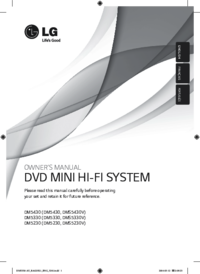

 (26 Seiten)
(26 Seiten) (44 Seiten)
(44 Seiten) (14 Seiten)
(14 Seiten) (23 Seiten)
(23 Seiten) (34 Seiten)
(34 Seiten) (26 Seiten)
(26 Seiten)







Kommentare zu diesen Handbüchern