LG DH6530T Bedienungsanleitung
Stöbern Sie online oder laden Sie Bedienungsanleitung nach DVD Spieler LG DH6530T herunter. LG DH6530T Owner’s Manual Benutzerhandbuch
- Seite / 48
- Inhaltsverzeichnis
- FEHLERBEHEBUNG
- LESEZEICHEN




- DVD Home Cinema System 1
- Safety Information 2
- Notes on Copyrights 3
- Table of Contents 6
- 5 Troubleshooting 7
- 6 Appendix 7
- Unique Features 8
- Accessories 8
- Introduction 9
- Playable file 10
- Requirement 10
- Remote control 11
- Front panel 12
- Rear panel 13
- Assembling the 14
- Attaching the speakers 16
- Positioning the system 17
- Connections to Your 18
- Video Connection 20
- To connect to a TV with the 20
- SCART jack 20
- Video Output 21
- Resolution 21
- Optional Equipment 22
- Connection 22
- USB Connection 23
- OPTICAL In connection 24
- Home theater speaker ez 24
- Antenna Connection 25
- Adjust the setup 26
- Language 27
- 5.1 Speaker Setup 28
- Lock (Parental Control) 29
- Password 30
- Area Code 30
- Divx(R) VOD 30
- Using the Home Menu 31
- Basic Operations 31
- Other Operations 32
- Marked Playback 34
- Viewing a PHOTO file 35
- Radio Operations 37
- Sound adjustment 38
- Advanced Operations 39
- Troubleshooting 40
- Maintenance 41
- Area Code List 42
- Language code List 43
- Trademarks and 44
- Licenses 44
- Specifications 45
Inhaltsverzeichnis
DH6530T (DH6530T, S63T1-S/ C/ W)Please read this manual carefully before operating your set and retain it for future reference.OWNER’S MANUALDVD Home
Getting Started10Getting Started1Playable file RequirementMP3/ WMA music file requirementMP3/ WMA le compatibility with this unit is limited as follows
Getting Started 11Getting Started1Battery InstallationRemove the battery cover on the rear of the Remote Control, and insert one (size AAA) battery wi
Getting Started12Getting Started1Front panela Disc Trayb Display windowShows the current status of the unit. c PORT. INConnects to a portable playe
Getting Started 13Getting Started1a Power cordb Speaker connectorsConnects the speaker cables.c Cooling Fand Antenna ConnectorFM- Connects the FM
2 Connecting14Connecting2ConnectingAssembling the speakerPreparationPoleBaseSpeakerScrewSpeaker cables1. Attach the pole to the base, then secure th
Connecting 15Connecting23. Attach the speakers to the speaker stands by rotating the screws.Do not catch the speaker cord between speaker and the pol
Connecting16Connecting2Attaching the speakers to the unit1. Connect the wires to the unit. Match each wire’s colored band to the same colored connect
Connecting 17Connecting2Positioning the systemThe following illustration shows an example of positioning the system. Note that the illustrations in th
Connecting18Connecting2Connections to Your TVMake one of the following connections, depending on the capabilities of your existing equipment. yDependi
Connecting 19Connecting2 yIf a connected HDMI device does not accept the audio output of the unit, the HDMI device’s audio sound may be distorted or m
1 Getting StartedGetting Started2Getting Started1Safety InformationCAUTIONRISK OF ELECTRIC SHOCK DO NOT OPENCAUTION: TO REDUCE THE RISK OF ELECTRIC
Connecting20Connecting2Video ConnectionConnect the VIDEO OUT jack on the unit to the video in jack on the TV using a video cable.You can hear the soun
Connecting 21Connecting2Resolution SettingThe unit provides several output resolutions for HDMI OUT. You can change the resolution using [Setup] menu.
Connecting22Connecting2Optional Equipment ConnectionAUX In ConnectionConnect an Output of auxiliary device to the AUX (L/R) INPUT Connector.UnitRedWhi
Connecting 23Connecting2USB ConnectionConnect the USB port of USB Memory (or MP3 player, etc.) to the USB port on the front of the unit.Removing the U
Connecting24Connecting2OPTICAL In connectionConnect an optical output of Unit (or Digital Device etc) to the OPTICAL IN connector.To the digital optic
Connecting 25Connecting2Antenna ConnectionConnect the supplied FM antenna for listening to the radio.Connect the FM Wire antenna to the FM antenna con
3 System SettingSystem Setting26System Setting3Adjust the setup settingsBy using the Setup menu, you can make various adjustments to items such as pi
System Setting 27System Setting3LanguageMenu LanguageSelect a language for the Setup menu and then on screen display.Disc Audio / Disc Subtitle / Disc
System Setting28System Setting3Audio5.1 Speaker SetupMake the following settings for the built-in 5.1 channel surround decoder.1. Select [5.1 Speaker
System Setting 29System Setting3DRC (Dynamic Range Control) Make the sound clear when the volume is turned down (Dolby Digital only). Set to [On] for
Getting Started 3Getting Started1This device is equipped with a portable battery or accumulator. Safety way to remove the battery or the battery from
4 OperatingSystem Setting30System Setting3PasswordYou can enter or change password.1. Select [Password] on the [Lock] menu and then press D.2. Pres
Operating 31Operating4Using the Home Menu1. Press n HOME.Displays the [Home Menu].2. Select an option by using AD. 3. Press b ENTER then selected o
32Operating4OperatingTo Do thisStop Press Z STOP.PlaybackPress d PLAY, MONO/STEREO.Pause Press M PAUSE/STEP.Frame-by-Frame playbackPress M PAUSE/STEP
Operating 33Operating4To display the DVD MenurWhen you play a DVD which contains several menu, you can select the menu you want using the Menu.1. Pre
Operating34Operating4Marked PlaybackutThe mark function enables you to store your favourite les from any disc or USB device in the unit memory.1. Se
Operating 35Operating4Viewing a PHOTO fileiThis unit can play discs with photo les.1. Select [Photo] on the [Home Menu] and press b ENTER.Moving to t
Operating36Operating4Sleep Timer SettingPress SLEEP one or more times to select delay time between 10 and 180 minutes, after the unit will turn o.To
Operating 37Operating4Radio OperationsBe sure that FM aerials are connected. (Refer to the page 25.)Listening to the radio1. Press P RADIO&INPUT
Operating38Operating4Sound adjustmentSetting the surround modeThis system has a number of pre-set surround sound elds. You can select a desired sound
Operating 39Operating4Advanced OperationsRecording to USBYou can record music or sound souce to USB device by connecting in to the port on the unit.1.
Getting Started4Getting Started1Disposal of your old appliance1. When this crossed-out wheeled bin symbol is attached to a product it means the prod
6 Appendix5 TroubleshootingTroubleshooting40Troubleshooting5TroubleshootingPROBLEM CORRECTIONNo power Plug the power cord into the wall outlet secur
6 AppendixAppendix 41Appendix6MaintenanceHandling the UnitWhen shipping the unitPlease save the original shipping carton and packing materials. If yo
Appendix42Appendix6Area Code ListChoose an area code from this list.Area Code Area Code Area Code Area CodeAfghanistan AFArgentina ARAustralia
Appendix 43Appendix6Language code ListUse this list to input your desired language for the following initial settings: [Disc Audio], [Disc Subtitle]
Appendix44Appendix6Trademarks and LicensesManufactured under license from Dolby Laboratories. Dolby and the double-D symbol are trademarks of Dolby La
Appendix 45Appendix6SpecificationsGeneralPower requirements Refer to the main label.Power consumption Refer to the main label.Dimensions (W x H x D) 36
Appendix46Appendix6Front SpeakerType 1 way 1 speakerImpedance Rated 3 ΩInput Power 167 WMax. Input Power 334 WNet Dimensions (W x H x D) 250 x 1100 x
Getting Started 5Getting Started1LG Electronics hereby declares that this/these product(s) is/are in compliance with the essential requirements and ot
Table of Contents6Table of Contents1 Getting Started2 Safety Information8 Unique Features8 – Portable In8 – USB Direct Recording8 – Full HD u
Table of Contents 71234565 Troubleshooting40 Troubleshooting6 Appendix41 Maintenance41 – Handling the Unit41 – Notes on Discs42 Area Code Lis
Getting Started8Getting Started1Unique FeaturesPortable InListen to music from your portable device. (MP3, Notebook, etc)USB Direct RecordingRecords m
Getting Started 9Getting Started1IntroductionPlayable DiscsThis unit plays DVD±R/RW and CD-R/RW that contains audio titles, DivX, MP3, WMA and/or JPEG
Weitere Dokumente für DVD Spieler LG DH6530T





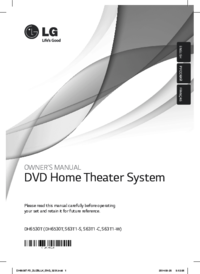




 (40 Seiten)
(40 Seiten) (38 Seiten)
(38 Seiten) (20 Seiten)
(20 Seiten) (34 Seiten)
(34 Seiten) (15 Seiten)
(15 Seiten)







Kommentare zu diesen Handbüchern