Lg BD370 Bedienungsanleitung Seite 1
Stöbern Sie online oder laden Sie Bedienungsanleitung nach Autos Lg BD370 herunter. LG BD370 User Manual Benutzerhandbuch
- Seite / 52
- Inhaltsverzeichnis
- FEHLERBEHEBUNG
- LESEZEICHEN




- Network Blu-ray Disc Player 1
- RISK OF ELECTRIC SHOCK 2
- DO NOT OPEN 2
- IMPORTANT SAFETY INSTRUCTIONS 4
- Contents 5
- Introduction 6
- Playable Discs 7
- BD-ROM Disc Features 8
- Regional Code 9
- Compatibility Notes 9
- Certain System Requirements 9
- Remote control 10
- Front panel 11
- Rear panel 12
- Connections to Your TV 13
- Component Video Connection 14
- Connecting to an Amplifier 15
- Resolution Setting 17
- VIDEO OUT connection 18
- HDMI OUT connection 18
- Internet connection 19
- Network Software Update 20
- Using a USB Flash Drive 22
- Using the Home Menu 23
- Adjust the Setup settings 23
- [DISPLAY] Menu 24
- [LANGUAGE] Menu 25
- [AUDIO] Menu 25
- [NETWORK] Menu 27
- [OTHERS] Menu 28
- Play a disc 29
- Hearing a different audio 31
- Last Scene Memory 31
- Screen Saver 31
- Displaying disc information 32
- Enjoying BD-LIVE™ 33
- Playing a DVD VR Format Disc 34
- Listening to music 35
- Viewing a photo 36
- Photo file requirement 37
- Playing YouTube videos 38
- About YouTube playback screen 39
- Playing a video 39
- Searching videos 40
- Playing Netflix Streaming 41
- Using your player for Netflix 42
- Playing a movie 43
- Reference 44
- Language Codes 45
- Area Codes 45
- Troubleshooting 46
- Specifications 48
- NETWORK SERVICES 49
- Open source software notice 50
Inhaltsverzeichnis
ENGLISHOwner's ManualModel: BD370P/No. : MFL57982613As an ENERGY STA R®Partner, LGhas determined that this productor product models meet theENERG
10Remote control a OPEN/CLOSE (Z): Opens and closes the disc tray.TV POWER: Switches the TV ON or OFF.POWER: Switche
11a Disc TrayInsert a disc here.b OPEN/CLOSE (Z)Opens or closes the disc tray.c11(POWER) ButtonSwitches the unit ON or OFF.d N / X (PLAY / PAUSE)Start
12a AC IN connectorConnect the supplied power cord.b COMPONENT VIDEO OUT (Y PB PR)Connect to a TV with Y Pb Pr inputs.c DIGITAL AUDIO OUT (COAXIAL)Con
13Connections to Your TVMake one of the following connections, depending on the capabilities ofyour existing equipment.Tips:• Depending on your TV and
14Additional Information for HDMI• When you connect a HDMI or DVI compatible device make sure of thefollowing:-Try switching off the HDMI/DVI device a
15Connecting to an AmplifierMake one of the following connections, depending on the capabilities ofyour existing equipment.Note:Since many factors aff
16Notes:•You must select a digital audio output and a maximum sampling frequency that your Amplifier (or AV receiver) accepts using [SPDIF],[HDMI] and
17*3 The [PCM Multi-CH]/[Primary Pass-Thru] setting of the [HDMI] optionand [DTS re-encode] setting of the [SPDIF] option cannot be settogether. If yo
18Available resolution according to the resolution settingNotes: • Depending on your display, some of the resolution settings may result inthe picture
19Internet connectionThis player can be connected to a local area network (LAN) via the LANport on the rear panel.By connecting the unit to a broadban
2CAUTION: TO REDUCE THE RISK OF ELECTRICSHOCK DO NOT REMOVE COVER (OR BACK)NO USER-SERVICEABLE PARTS INSIDE REFERSERVICING TO QUALIFIED SERVICE PERSON
20• Our company is not responsible for any trouble in your internet connec-tion.• The features of BD-ROM discs made available through the InternetConn
21Updating software in the [Setup] menuYou can update the player using the latest software to enhance the products operation and/or add new features.
22Tip:If you select the [Photo] or [Music] option when a USB Flash Drive is connected and a disc is inserted simultaneously, the menu for selecting am
23[Movie] – Start video media’s playback or displays the [MOVIE] menu.[Photo] – Displays [PHOTO] menu. (page 36-37)[Music] – Displays [MUSIC ]menu. (p
24[DISPLAY] MenuTV Aspect Ratio[4:3 Letter Box] – Select when a standard 4:3 TV is connected.Displays theatrical images with masking bars above and be
25[LANGUAGE] Menu Display MenuSelect a language for the [Setup] menu and on-screen display.Disc Menu / Disc Audio / Disc Subtitle Select the language
26Notes:• When [HDMI] option is set to [PCM Multi-Ch], the audio may output asPCM Stereo if the PCM Multi-Ch information is not detected from HDMIdevi
27If you forget your passwordIf you forget your password, you can clear it using the following steps:1 Remove any disc that might be in the player.2 S
28IP SettingThis option is available only if [IP Mode] option is set to [Static IP].Use the v / V / b / B buttons to select a field; use the number bu
29Notes:• When you turn on the player or replace a disc, the player returns to theinitial default setting. Depending on the disc, a specific type of a
3Notes on Copyrights Because AACS (Advanced Access ContentSystem) is approved as content protection sys-tem for BD format, similar to use of CSS (Con
30Playing repeatedly During playback, press REPEAT repeatedly to select a desired repeatmode. The current title, chapter or track will be played back
31Selecting a subtitle language During playback, press SUBTITLE ON/OFF to switch the subtitle on or offand press SUBTITLE repeatedly to select a desir
32a Title/Track – Current title/track number/total number of titles/tracks.b Chapter – Current chapter number/total number of chapters.c Time – Elapse
33This unit allows you to enjoy functions such as picture-in-picture, secondary audio and Virtual packages, etc., with BD-Video supportingBONUSVIEW (B
34AACS OnlineWhen discs supporting BD-Live are played back, the player or disc IDsmay be sent to the content provider via the Internet.Services and fu
35Example) MP3 filesNotes:• When the USB Flash Drive is connected and a disc is inserted simultaneously, the menu for selecting a media will appear. S
36Note:When the USB Flash Drive is connected and a disc is inserted simultaneously, the menu for selecting a media will appear. Select a mediathen pre
37Tips:•To go directly to a specific file, enter the file number using the numbered buttons (0-9).•You can advance to the previous or next file by pre
38About the YouTube menu There are various options on the YouTube menu. Use v V b B to select anoption and press ENTER to select the options as descri
39About YouTube playback screenWhen you press PLAY (N) or ENTER at the video you want to watch, theplayback screen and content detail will appear on t
1. Read these instructions.2. Keep these instructions.3. Heed all warnings.4. Follow all instructions.5. Do not use this apparatus near water.6. Clean
40Searching videosYou can search for videos by entering search words of up to 128 characters. Use b B to select [Search] option from the menu and pres
41You can instantly watch movies (very few new releases) & TV episodesfrom Netflix streamed over the internet to your TV via your LG BD player.To
42Using your player for NetflixAfter you activate your player, you’re ready to add movies & TV episodes toyour instant Queue. You can then use you
43Selecting a movie to watch on your TVAfter you set up your player and add movies & TV episodes, you canbrowse and watch them on your TV.1. Press
44ReferenceControlling a TV with the Supplied Remote ControlYou can control the volume, input source, and power state of your TV withthe supplied Remo
45Language CodesUse this list to input your desired language for the following initial settings: [Disc Audio], [Disc Subtitle] and [Disc Menu].Area Co
46TroubleshootingPossible Cause• The power cord is disconnected.• No disc is inserted.• The TV is not set to receive video signal output.• The video c
47Resetting the unitIf you observe any of the following symptoms.• The unit is plugged in, but the power will not turn on or off.• The front panel dis
48SpecificationsGeneralPower requirements: AC 120 V~, 60 HzPower consumption: 26W Dimensions (W x H x D): Approx. 16.9 x 2.1 x 9.6 inches (430 x 54 x
49IMPORTANT INFORMATION RELATING TONETWORK SERVICESPLEASE READ CAREFULLY. USE OF THE NETWORK SERVICES ISSUBJECT TO THE FOLLOWING TERMS AND CONDITIONS.
5ContentsIntroduction . . . . . . . . . . . . . . . . . . . . . . . . . . . . . . . . . . . . . .6-9Remote control . . . . . . . . . . . . . . . . .
Open source software noticeThe following GPL executables and LGPL libraries used in this product aresubject to the GPL2.0/LGPL2.1 License Agreements:G
51BD370V-N_BUSALLK 2/2/09 3:13 PM Page 51
This LG Electronics product, will be repaired or replaced, at LG’s option, if it proves to be defective in material or workmanship, under normal use,
6IntroductionTo ensure proper use of this product, please read this owner’s manualcarefully and retain for future reference.This manual provides info
7Playable DiscsBlu-ray Disc- Discs such as movies that can be purchased or rented- BD-R/RE discs that contain audio titles, MP3, WMA, or Photofiles.DV
8BD-ROM Disc FeaturesBD-ROM Discs can store 25 GB (single layer) or 50 GB (dual layer) on asingle sided disc - about 5 to 10 times the capacity of a D
9Regional Code This unit has a regional code printed on the rear of the unit. This unit canplay only BD-ROM or DVD discs labeled same as the rear of t
Weitere Dokumente für Autos LG BD370


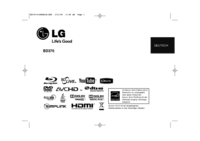


 (48 Seiten)
(48 Seiten) (2 Seiten)
(2 Seiten) (48 Seiten)
(48 Seiten) (48 Seiten)
(48 Seiten) (48 Seiten)
(48 Seiten)







Kommentare zu diesen Handbüchern