LG UBK80 Bedienungsanleitung
Stöbern Sie online oder laden Sie Bedienungsanleitung nach Blu-Ray-Player LG UBK80 herunter. LG UBK80 Owner’s Manual Benutzerhandbuch
- Seite / 56
- Inhaltsverzeichnis
- FEHLERBEHEBUNG
- LESEZEICHEN




- Ultra HD 1
- Blu-ray Disc™ 1
- Safety Information 2
- Notes on Copyrights 3
- Table of Contents 4
- 5 Troubleshooting 5
- 6 Appendix 5
- Introduction 6
- About the “7” Symbol Display 7
- Regional Code 7
- Remote Control 8
- Front Panel 9
- Rear Panel 9
- Connecting to Your TV 10
- About HDR (High Dynamic 11
- What is SIMPLINK? 11
- Resolution Setting 11
- Connecting to an 12
- Amplifier 12
- Digital Audio Output 13
- Connecting to your 14
- Home Network 14
- Advanced Setting 15
- Notes on Network Connection 16
- Initial Setup 17
- Settings 18
- [DISPLAY] Menu 19
- Display Mode 20
- HDMI Color Setting 20
- Home Menu Guide 20
- [LANGUAGE] Menu 21
- [AUDIO] Menu 21
- Sampling Freq 22
- (Digital Audio Output) 22
- DRC (Dynamic Range Control) 22
- [LOCK] Menu 23
- [OTHERS] Menu 24
- Home Menu Display 25
- Playing the Linked 25
- Playing Blu-ray 3D disc 26
- Notes on USB device 27
- General Playback 29
- Resume playback 30
- Last Scene Memory 30
- On-Screen Display 31
- To control photo view 32
- Advanced Playback 33
- Changing subtitle Code Page 35
- Changing the Picture Mode 35
- Playing file encoded in 3D 37
- Advanced Features 38
- Troubleshooting 39
- Symptom Cause & Solution 40
- Customer support 41
- Controlling a TV with 42
- Network Software 43
- Additional Information 45
- Photo files 46
- AVCHD (Advanced Video Codec 47
- High Definition) 47
- Certain system requirements 48
- Compatibility notes 48
- Audio Output Specifications 49
- Area Code List 50
- Language Code List 51
- Trademarks and 52
- Licenses 52
- Cinavia Notice 53
- Specifications 54
- Maintenance 55
Inhaltsverzeichnis
OWNER’S MANUALUltra HD Blu-ray Disc™ PlayerPlease read this manual carefully before operating your set and retain it for future reference.MODEL UBK80
2 ConnectingConnecting10Connecting2Connecting to Your TVIf you have a HDMI TV or monitor, you can connect it to this player using a HDMI cable (Type
Connecting 11Connecting2About HDR (High Dynamic Range) This player supports the HDR function. High Dynamic Range is a technique used in imaging to rep
Connecting12Connecting2Connecting to an AmplifierMake one of the following connections, depending on the capabilities of your existing equipment. y HD
Connecting 13Connecting2Connecting to an Amplifier via Digital Audio OutputConnect the player’s OPTICAL AUDIO OUT jack to the corresponding in jack on
Connecting14Connecting2Connecting to your Home NetworkThis player can be connected to a local area network (LAN) via the LAN port on the rear panel. B
Connecting 15Connecting21. Select [Connection Setting] option in the [Settings] menu then press ENTER (b). 2. Read the preparations for the network
Connecting16Connecting2Notes on Network Connection y Many network connection problems during set up can often be xed by re-setting the router or mode
3 System SettingSystem Setting 17System Setting3Initial SetupWhen you turn on the unit for the rst time, the initial setup wizard appears on the scr
System Setting18System Setting3SettingsAdjust the Setup SettingsYou can change the settings of the player in the [Settings] menu.1. Press HOME ().2.
System Setting 19System Setting3[DISPLAY] MenuTV Aspect RatioSelect a TV aspect ratio option according to your TV type.[4:3 Letter Box]Select when a s
1 Getting StartedGetting Started2Getting Started1Safety InformationCAUTIONRISK OF ELECTRIC SHOCK DO NOT OPENCAUTION: TO REDUCE THE RISK OF ELECTRIC
System Setting20System Setting3Display ModeWhen the resolution is set to 1080p or 2160p, select [24 Hz] for smooth presentation of lm material (1080
System Setting 21System Setting3[LANGUAGE] Menu Display MenuSelect a language for the [Settings] menu and on-screen display.Disc Menu/Disc Audio/ Disc
System Setting22System Setting3Sampling Freq. (Digital Audio Output)[48 kHz]Select this if your A/V Receiver or Amplier is not capable of handling
System Setting 23System Setting3[LOCK] MenuThe [LOCK] settings affect only BD-ROM and DVD playback.To access the any features in [LOCK] settings, you
System Setting24System Setting3[OTHERS] MenuAuto Power OffThe screen saver appears when you leave the player in Stop mode for about 5 minutes. If you
4 OperatingOperating 25Operating4Home Menu DisplayUsing [HOME] menuThe home menu appears when you press HOME ( ). Use a/d to select a category and pr
Operating26Operating4Playing Blu-ray 3D disceThis player can play the Blu-ray 3D discs which contains separate views for the left and right eyes. Prep
Operating 27Operating4Notes on USB device y This player supports USB ash drive/external HDD formatted in FAT32 and NTFS when accessing les (music, p
Operating28Operating4Notes on Connecting Android device y This unit can support only MTP (Media Transfer Protocol) Android (4.0 or later is recommende
Operating 29Operating4General PlaybackBasic operations for video and audio contentTo stop playbackPress Z (STOP) during playback.To pause playbackPres
Getting Started 3Getting Started1This device is equipped with a portable battery or accumulator. How to Safely remove the batteries or the battery pac
Operating30Operating4Resume playback eroyt uThe unit records the point where you pressed the Z (STOP) depending on the disc. If “MZ (Resume Stop)” ap
Operating 31Operating4On-Screen DisplayYou can display and adjust various information and settings about the content.To control video playbackeroyYou
Operating32Operating4 y If no button is pressed for a few seconds, the on-screen display disappears. y A title number cannot be selected on some discs
Operating 33Operating4Advanced PlaybackRepeat playbackerotu yBlu-ray Disc / DVD / Video lesDuring playback, press REPEAT (h) to select a desired repe
Operating34Operating4Selecting a subtitle languageeroy1. During playback, press INFO/MENU (m).2. Select an [Option] using a/d, and press ENTER (b).3
Operating 35Operating4Changing subtitle Code PageyIf the subtitle is displayed in broken letter, you can change the subtitle code page to view the sub
Operating36Operating4Viewing content informationyThe player can display the content information.1. Select a le using w/s/a/d.2. Press INFO/MENU (m)
Operating 37Operating4Listening to music during slide showiYou can display photo les while listening to audio les.1. While viewing a photo in full
Operating38Operating4Advanced FeaturesEnjoying BD-Live™eBD-ROM supporting BD-Live that has a network extension function allows you to enjoy more funct
5 TroubleshootingTroubleshooting 39Troubleshooting5TroubleshootingGeneralSymptom Cause & SolutionThe unit does not work properly. y Turn off th
Table of Contents4Table of Contents1 Getting Started2 Safety Information6 Introduction6 – Playable Discs and symbols used in this manual7 – Abo
Troubleshooting40Troubleshooting5NetworkSymptom Cause & SolutionBD-Live feature does not work. y The connected USB storage may not have enough s
Troubleshooting 41Troubleshooting5PictureSymptom Cause & SolutionThere is no picture. y Select the appropriate video input mode on the TV so the
6 Appendix Appendix42Appendix6Controlling a TV with the Supplied Remote ControlYou can control your TV using the buttons below.By pressing You can1 (
Appendix 43Appendix6Network Software UpdateNetwork update notificationFrom time to time, performance improvements and/or additional features or servic
Appendix44Appendix64. If newer version exists, the message “A new update was found. The update takes a few minutes. Do you want to update?” appears.
Appendix 45Appendix6Additional InformationFile requirementVideo filesFile ExtensionCodec FormatAudio FormatSubtitle“.avi”, “.mpg”, “.mpeg”, “.mkv”, “
Appendix46Appendix6Photo filesFile ExtensionRecommended SizeNote“.jpg”, “.jpeg”, “.png”, “.gif”, “.mpo”, “.jps”Less than 4,000 x 3,000 x 24 bit/pixe
Appendix 47Appendix6 y The le name is limited to 180 characters. y Maximum les/Folder: Less than 2000 (total number of les and folders) y Dependin
Appendix48Appendix6Certain system requirementsFor high denition video playback: y High denition display that has HDMI input jack. y BD-ROM disc with
Appendix 49Appendix6Audio Output SpecificationsJack/SettingSourceOPTICAL (DIGITAL AUDIO OUT) *3PCM DTS Re-encode *4AutoDolby Digital PCM 2ch DTS Dolby
Table of Contents 51234565 Troubleshooting39 Troubleshooting39 – General40 – Network41 – Picture41 – Customer support41 – OPEN SOURCE SOFTW
Appendix50Appendix6Area Code ListChoose an area code from this list.Area Code Area Code Area Code Area CodeAfghanistan AFArgentina ARAustralia A
Appendix 51Appendix6Language Code ListUse this list to input your desired language for the following initial settings: [Disc Audio], [Disc Subtitle]
Appendix52Appendix6Trademarks and LicensesAll other trademarks are trademarks of their respective owners. Blu-ray Disc™, Blu-ray™, Ultr
Appendix 53Appendix6Cinavia NoticeThis product uses Cinavia technology to limit the use of unauthorized copies of some commercially-produced lm and v
Appendix54Appendix6SpecificationsGeneralPower requirements Refer to main label. Power consumptionRefer to main label. Networked standby : 1.5 W (If al
Appendix 55Appendix6MaintenanceHandling the unitWhen shipping the unitPlease save the original shipping carton and packing materials. If you need to s
Getting Started6Getting Started1IntroductionPlayable Discs and symbols used in this manualMedia/Term Logo Symbol DescriptionBlu-raye y Ultra HD BD-ROM
Getting Started 7Getting Started1 y Depending on the conditions of the recording equipment or the CD-R/RW (or DVD±R/RW) disc itself, some CD-R/RW (or
Getting Started8Getting Started1Battery InstallationRemove the battery cover on the rear of the remote control, and insert a R03 (size AAA) battery wi
Getting Started 9Getting Started1Front Panelab cabdca Disc Trayb R (Open/Close) Disc Tray Open / Close T (Play/Pause) Starts / Pauses playback I (
Weitere Dokumente für Blu-Ray-Player LG UBK80

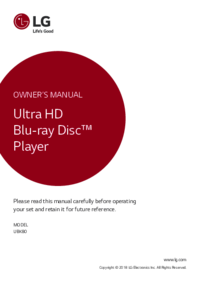
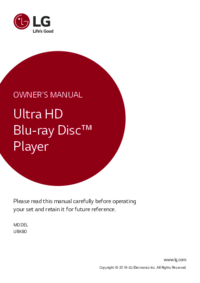



 (70 Seiten)
(70 Seiten) (70 Seiten)
(70 Seiten) (82 Seiten)
(82 Seiten)







Kommentare zu diesen Handbüchern