LG BB5520A Bedienungsanleitung
Stöbern Sie online oder laden Sie Bedienungsanleitung nach Blu-Ray-Player LG BB5520A herunter. LG BB5520A Owner's manual Benutzerhandbuch
- Seite / 72
- Inhaltsverzeichnis
- FEHLERBEHEBUNG
- LESEZEICHEN




- 3D Network Blu-ray™ 1
- Sound Bar 1
- Safety Information 3
- Notes on Copyrights 5
- Table of Contents 6
- 5 Troubleshooting 7
- 6 Appendix 7
- Introduction 8
- About the “ 9
- ” Symbol Display 9
- Compatibility Notes 9
- File compatibility 10
- AVCHD (Advanced Video 11
- Codec High Definition) 11
- About DLNA 12
- Certain System Requirements 12
- Regional Code 12
- System Select 12
- Remote control 13
- Front panel 14
- Rear panel 15
- Mounting the main 16
- Setting up 18
- Connecting to Your TV 19
- HDMI Connection 20
- What is SIMPLINK? 20
- ARC (Audio Return Channel) 21
- Video Connection 21
- Resolution Setting 22
- Antenna connection 23
- Connections with 23
- OPTICAL IN connection 24
- HDMI IN 1/2 connection 24
- Connecting to your 25
- Home Network 25
- Wired Network Setup 26
- Wireless Network Connection 27
- Wireless Network Setup 27
- Advanced Setting 28
- Notes on Network Connection: 29
- USB device connection 30
- Settings 31
- Adjust the Setup Settings 32
- [DISPLAY] Menu 32
- [LANGUAGE] Menu 34
- [AUDIO] Menu 34
- [LOCK] Menu 36
- [NETWORK] Menu 37
- [OTHERS] Menu 37
- Sound Effect 39
- 3D Sound Effect 39
- General Playback 40
- Playing Blu-ray 3D disc 41
- Enjoying BD-Live™ 41
- Playing a file on a network 42
- Wi-Fi Direct™ Connection 42
- Advanced Playback 46
- Method 1 47
- Method 2 47
- Options while viewing a photo 48
- On-Screen display 49
- Radio Operations 52
- Using the Premium 53
- Using the LG Apps 53
- Signing in 54
- Managing my Apps 54
- Troubleshooting 55
- Symptom Cause & Solution 56
- Customer Support 57
- Open source software notice 57
- Controlling a TV with 58
- Network Software 59
- About Nero 61
- MediaHome 4 61
- Essentials 61
- Installing Nero MediaHome 4 62
- Sharing files and folders 62
- Area Code List 63
- Language code List 64
- Trademarks and 65
- Licenses 65
- Cinavia Notice 66
- Audio Output Specifications 67
- Specifications 68
- Maintenance 70
- Important Information 71
- Relating to Network 71
- Services 71
Inhaltsverzeichnis
Please read this manual carefully before operating your set and retain it for future reference.BB5520A (BB5520A, SHX56-D)OWNER’S MANUAL3D Network Blu
Getting Started10Getting Started1File compatibilityMovie filesFile LocationFile ExtensionCodec Format Audio Format SubtitleDisc, USB“.avi”, “.divx”,
Getting Started 11Getting Started1 yThe le name is limited to 180 characters. yMaximum les/folder: Less than 2 000 (total number of les and folde
Getting Started12Getting Started1About DLNAThis Player is a DLNA Certied digital media player that can display and play movie, photo and music conten
Getting Started 13Getting Started1Remote controlBattery InstallationRemove the battery cover on the rear of the Remote Control, and insert two R03 (si
Getting Started14Getting Started1Front panela iPod/ iPhone/ iPad/ USB Portb Disc Slotc MIC 1/2 (Optional)d Display Windowe Operation buttons 1/!
Getting Started 15Getting Started1Rear panela Antenna Connectorb PORT. INc OPTICAL INd VIDEO OUTe LAN portf HDMI IN 1/2g HDMI OUT TO TVh AC po
2 ConnectingConnecting16Connecting2Mounting the main unit on a wallYou can mount the main unit on a wall. Prepare screws and brackets supplied.Preper
Connecting 17Connecting25. Hang the main unit onto the brackets, as shown below. yDo not hang onto the installed unit and avoid any impact to the uni
Connecting18Connecting2Setting upWireless connectionLED indicator of wireless subwooferLED Color OperationBlue or yellow The wireless subwoofer is rec
Connecting 19Connecting2 yIf there is a strong electromagnetic wave product nearby, interference may occur. Put the unit (Wireless subwoofer and main
Connecting20Connecting2HDMI ConnectionIf you have a HDMI TV or monitor, you can connect it to this player using a HDMI cable (Type A, High speed HDMI™
Connecting 21Connecting2ARC (Audio Return Channel) functionThe ARC function enables an HDMI capable TV to send the audio stream to HDMI OUT of this pl
22Connecting2ConnectingResolution SettingThe player provides several output resolutions for HDMI OUT jack. You can change the resolution using [Setup]
Connecting 23Connecting2Antenna connectionConnect the supplied antenna for listening to the radio.Rear of the unitAfter connecting the FM wire antenna
Connecting24Connecting2OPTICAL IN connectionYou can enjoy the sound from your component with a digital optical connection through the speakers of this
Connecting 25Connecting2Connecting to your Home NetworkThis player can be connected to a local area network (LAN) via the LAN port on the rear panel o
Connecting26Connecting2Wired Network SetupIf there is a DHCP server on the local area network (LAN) via wired connection, this player will automatical
Connecting 27Connecting2Wireless Network ConnectionAnother connection option is to use an Access Point or a wireless router. The network conguration
Connecting28Connecting2 yWEP security mode generally have 4 keys available on an access point setting. If your access point or wireless router use WE
Connecting 29Connecting2Notes on Network Connection: yMany network connection problems during set up can often be xed by re-setting the router or mod
1 Getting StartedGetting Started 3Getting Started1Safety InformationCAUTIONRISK OF ELECTRIC SHOCK DO NOT OPENCAUTION: TO REDUCE THE RISK OF ELECTRIC
Connecting30Connecting2USB device connectionThis player can play movie, music and photo les contained in the USB device.Playback content in the USB d
3 System SettingSystem Setting 31System Setting3SettingsInitial SetupWhen you turn on the unit for the rst time, the initial setup wizard appears on
System Setting32System Setting3Adjust the Setup SettingsYou can change the settings of the player in the [Setup] menu.1. Press HOME ( ).2. Use A/D t
33System Setting3ResolutionSets the output resolution of the HDMI video signal. Refer to page 22 for details about the resolution setting.[Auto]If the
System Setting34System Setting3[LANGUAGE] Menu Display MenuSelect a language for the [Setup] menu and on-screen display.Disc Menu/Disc Audio/ Disc Su
System Setting 35System Setting3HD AV SyncSometimes Digital TV encounters a delay between picture and sound. If this happens you can compensate by set
System Setting36System Setting3[LOCK] MenuThe [LOCK] settings aect only BD-ROM and DVD playback.To access the any features in [LOCK] settings, you m
System Setting 37System Setting3[NETWORK] MenuThe [NETWORK] settings are needed to use the software update, BD Live and on-line content services.Conne
System Setting38System Setting3Network PlayThis function allows you to control the playback of media streamed from DLNA media server by a DLNA certi
System Setting 39System Setting3Sound EffectYou can select a suitable sound mode. Press SOUND EFFECT repeatedly until the desired mode appears on the
Getting Started4Getting Started1This device is equipped with a portable battery or accumulator. Safety way to remove the battery or the battery from t
4 Operating Operating40Operating4General PlaybackUsing [HOME] menuThe home menu appears when you press HOME ( ). Use W/S/A/D to select a category an
Operating 41Operating4Playing Blu-ray 3D disceThis player can play the Blu-ray 3D discs which contains separate views for the left and right eyes. Pre
Operating42Operating4Playing a file on a network serveryuiThis player can play video, audio and photo les located in a DLNA server through your home
Operating 43Operating4When you connect this unit from other Wi-Fi Direct™ devices, PIN connection method is not available. ,Note6. Select a server th
Operating44Operating48. Select a server that shared from the connected Wi-Fi device using W/S, and press ENTER (b) to navigate the server.To select
Operating 45Operating4Basic operations for photo contentTo play a slide showPress d (PLAY) to start slide show.To stop a slide showPress Z (STOP) whil
46Operating4OperatingAdvanced PlaybackRepeat Playbackerotu yDuring playback, press REPEAT (h) repeatedly to select a desired repeat mode. Blu-ray Disc
Operating 47Operating4Changing content list view yuiOn the [Movie], [Music] or [Photo] menu, you can change the content list view.Method 1Press red (R
Operating48Operating4Options while viewing a photoiYou can use various options during viewing a photo in full screen.1. While viewing a photo in full
Operating 49Operating4On-Screen displayYou can display and adjust various information and settings about the content.Displaying content information on
Getting Started 5Getting Started1Notes on Copyrights yBecause AACS (Advanced Access Content System) is approved as content protection system for Blu-r
Operating50Operating4Playing from selected time eroy1. Press INFO/MENU (m) during playback. The time search box shows the elapsed playing time.2. S
Operating 51Operating4Changing the TV Aspect RatioeoyYou can change the TV aspect ratio setting while playback.1. During playback, press INFO/MENU (m
Operating52Operating4Radio OperationsBe sure that the antennas are connected. (Refer to the page 23)Listening to the radio1. Press FUNCTION until TU
Operating 53Operating4Using the PremiumYou can use various content services via Internet with the Premium feature.1. Check the network connection and
Operating54Operating4Signing inTo use the [LG Apps] feature, you need to sign in with your account.1. On the [LG Apps] or [My Apps] screen, press red
5 TroubleshootingTroubleshooting 55Troubleshooting5TroubleshootingGeneralSymptom Cause & SolutionThe Power does not turned on. yPlug the power c
Troubleshooting56Troubleshooting5NetworkSymptom Cause & SolutionBD-Live feature does not work. yThe connected USB storage may not have enough sp
Troubleshooting 57Troubleshooting5PictureSymptom Cause & SolutionThere is no picture. ySelect the appropriate video input mode on the TV so the
6 Appendix Appendix58Appendix6Controlling a TV with the Supplied Remote ControlYou can control your TV using the buttons below.By pressing You can1 (T
Appendix 59Appendix6Network Software UpdateNetwork update notificationFrom time to time, performance improvements and/or additional features or servic
Table of Contents6Table of Contents1 Getting Started3 Safety Information8 Introduction8 – Playable Discs and symbols used in this manual9 – Abou
Appendix60Appendix64. If newer version exists, the message “Do you want to download it?” appears. 5. Select [OK] to start update. (Selecting [Cancel
Appendix 61Appendix6About Nero MediaHome 4 EssentialsNero MediaHome 4 Essentials is a software for sharing movie, music and photo les stored on your
Appendix62Appendix6Installing Nero MediaHome 4 Essentials WindowsStart up your computer, and insert the supplied CD-ROM disc into your computer’s CD-R
Appendix 63Appendix6Area Code ListChoose an area code from this list.Area Code Area Code Area Code Area CodeAfghanistan AFArgentina ARAustralia
Appendix64Appendix6Language code ListUse this list to input your desired language for the following initial settings: [Disc Audio], [Disc Subtitle] a
Appendix 65Appendix6Trademarks and Licenses Blu-ray Disc™, Blu-ray™, Blu-ray 3D™, BD-Live™, BONUSVIEW™ and the logos are trademarks of the
Appendix66Appendix6Cinavia NoticeThis product uses Cinavia technology to limit the use of unauthorized copies of some commercially-produced lm and vi
Appendix 67Appendix6Audio Output SpecificationsJack/SettingSourceHDMI OUTPCM Stereo PCM Multi-Ch DTS Re-encode *3BitStream *1 *2Dolby Digital PCM 2ch
Appendix68Appendix6SpecificationsGeneralPower requirements Refer to main label on the rear panel.Power consumption Refer to main label on the rear pan
Appendix 69Appendix6SystemLaser Semiconductor laserWavelength 405 nm / 650 nmSignal system Standard PAL/NTSC color TV systemFrequency response 20 Hz t
Table of Contents 712345651 – Changing subtitle code page51 – Changing the Picture Mode52 Radio Operations52 – Listening to the radio52 – Pre
Appendix70Appendix6MaintenanceHandling the UnitWhen shipping the unitPlease save the original shipping carton and packing materials. If you need to sh
Appendix 71Appendix6Important Information Relating to Network ServicesAll information, data, documents, communications, downloads, les, text, images,
Getting Started8Getting Started1IntroductionPlayable Discs and symbols used in this manualMedia/Term Logo Symbol DescriptionBlu-Raye yDiscs such as mo
Getting Started 9Getting Started1 yDepending on the conditions of the recording equipment or the CD-R/RW (or DVD±R/RW) disc itself, some CD-R/RW (or D
Weitere Dokumente für Blu-Ray-Player LG BB5520A
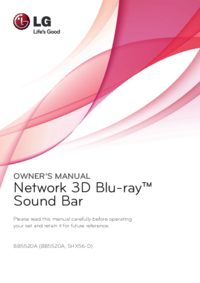








 (23 Seiten)
(23 Seiten) (76 Seiten)
(76 Seiten) (84 Seiten)
(84 Seiten) (48 Seiten)
(48 Seiten) (90 Seiten)
(90 Seiten)







Kommentare zu diesen Handbüchern