LG ND8520 Bedienungsanleitung
Stöbern Sie online oder laden Sie Bedienungsanleitung nach Tuner LG ND8520 herunter. LG ND8520 Owner’s Manual Benutzerhandbuch
- Seite / 36
- Inhaltsverzeichnis
- FEHLERBEHEBUNG
- LESEZEICHEN



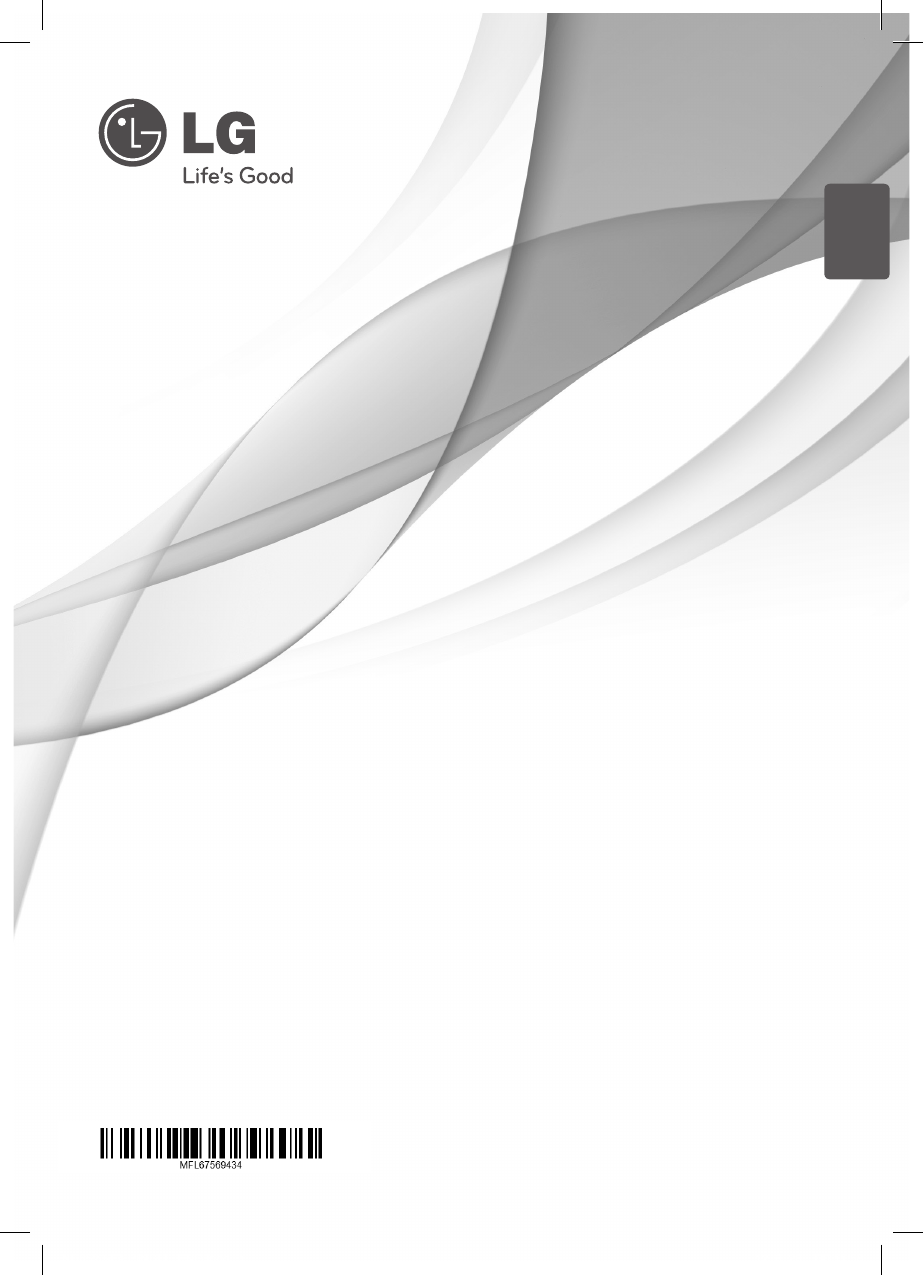
- DOCKING SPEAKER 1
- Safety Information 2
- Table of Contents 3
- Main Features 4
- Accessories 4
- Introduction 4
- Playable File 5
- Requirement 5
- Remote Control 6
- Front Panel 7
- Back Panel 7
- Top Panel 8
- How to Affix the Ferrite Core 8
- Control Panel 9
- Setting the Clock 10
- Basic Operations 11
- Using AirPlay 12
- Change the internal Wi-Fi 18
- USB Operation 22
- Listening to Music from Your 23
- External Device 23
- Radio Operations 24
- Using a Bluetooth 25
- Wireless Technology 25
- Using Bluetooth App 26
- Other Operations 28
- Troubleshooting 30
- Trademarks and 31
- Licenses 31
- Handling the Unit 31
- Specifications 32
Inhaltsverzeichnis
OWNER’S MANUALMUSIC IN STYLEDOCKING SPEAKERND8520Please read this manual carefully before operating your set and retain it for future reference.http:
Getting Started10Getting Started1Setting the ClockIf the power has been interrupted or the power plug has been disconnected, the clock setting is eras
2 OperatingBasic OperationsiPod/iPhone/iPad OperationYou can enjoy the sound from your iPod/iPhone/iPad through this unit. For details about iPod/iPho
Operating12Operating2Using AirPlayApple AirPlay technology enables you to play your iTunes music library, hosted on a Mac, PC, iPhone, iPod touch, or
Operating 13Operating2Collect settings of your home Wi-Fi routerAlways consult the user guide of your home Wi-Fi router for detailed instructions. ,No
Operating14Operating2Connect your Wi-Fi enabled device to the newly created Wi-Fi networkThe new Wi-Fi network created by this unit only allows access
Operating 15Operating2Option 2 : Use your Wi-Fi enabled PC/Mac ySee the user guide of your PC/Mac for how to connect your PC/Mac to a Wi-Fi network. y
Operating16Operating2Open the built-in web page of this unit1. Launch Apple Safari browser or Microsoft Internet Explorer browser on your Wi-Fi enabl
Operating 17Operating2Connect your unit (ND8520) to the available Wi-Fi network1. Select your network name (SSID) from “Wireless Network”.2. Enter t
Operating18Operating2Change the internal Wi-Fi settings of this unitOn this unit configuration web page, you can change the internal Wi-Fi settings of
Operating 19Operating2Restore your Wi-Fi enabled device back to your existing home Wi-Fi setting y“LG AUDIO Setup XXXXXX” is the temporary and assista
1 Getting StartedSafety InformationCAUTIONRISK OF ELECTRIC SHOCK DO NOT OPENCAUTION: TO REDUCE THE RISK OF ELECTRIC SHOCK DO NOT REMOVE COVER (OR BA
Operating20Operating2Stream from your iPod touch/iPhone/iPad1. Launch the “Music” application on your iPod touch/iPhone/iPad.2. Tap on the AirPlay i
Operating 21Operating2Stream from your PC/Mac1. LaunchiTunes10.2.2(oralaterversion)onyourPC/Mac. 2. Click “iTunes” -> “Preferences”. (M
Operating22Operating2USB Operation1. Connect the USB device to the USB port.2. Select the USB function by pressing PFUNCTION or P.Removing the USB
Operating 23Operating2Listening to Music from Your External DeviceThe unit can be used to play the music from many types of external device. (Portable
Operating24Operating2Radio OperationsAntenna ConnectionConnect the FM wire antenna to FM antenna connector. Listening to the Radio1. Press PFUNCTION o
Operating 25Operating2Using a Bluetooth Wireless TechnologyAbout BluetoothBluetooth® is wireless communication technology for short range connection.
Operating26Operating2 yThe sound may be interrupted when the connection interfered by the other electronic wave. yYou cannot control the Bluetooth dev
Operating 27Operating2Install “LG Bluetooth Remote” App by Docking Your iPod touch/iPhone/iPad onto This Unit1. Connect your iPod touch/iPhone/iPad t
Operating28Operating2Other OperationsUsing Your Unit as an Alarm Clock1. Make sure that you have set the clock correctly. (See“SettingtheClock”on
Operating 29Operating2Playing Repeatedly or Randomly (USB only)Press h repeatedly. Then the current le will be played back repeatedly or randomly. (O
Table of Contents 3Table of Contents1 Getting Started2 Safety Information4 Main Features4 – Made for iPod/iPhone/iPad4 – AirPlay®4 – Portable
3 TroubleshootingTroubleshooting303TroubleshootingTroubleshootingProblem Cause & CorrectionNo Power. yPlug in the power cord. yCheck the condition
4 AppendixAppendix 31Appendix4Trademarks and Licenses“Made for iPod,” “Made for iPhone,” and “Made for iPad” mean that an electronic accessory has be
Appendix32Appendix4SpecificationsGeneralPower requirements Refer to main label on the rear panel.Power consumption Refer to main label on the rear pan
MemoND8520-FA.BINDLL_ENG.indd 33 12. 6. 28. �� 11:58
MemoND8520-FA.BINDLL_ENG.indd 34 12. 6. 28. �� 11:58
MemoND8520-FA.BINDLL_ENG.indd 35 12. 6. 28. �� 11:58
ND8520-FA.BINDLL_ENG.indd 36 12. 6. 28. �� 11:58
Getting Started4Getting Started1Main FeaturesMade for iPod/iPhone/iPadEnjoys music from iPod/iPhone/iPad with simple connection.AirPlay®Portable InLis
Getting Started 5Getting Started1Playable File RequirementMP3/WMA Music File Requirement MP3/ WMA le compatibility with this unit is limited as follo
Getting Started6Getting Started1Remote Control1 (POWER) : Switches the unit ON or OFF.SLEEP : Sets the sleep timer.PFUNCTION : Selects the function an
Getting Started 7Getting Started1Front PanelBack Panela 1 Switches the unit ON or OFF.b Remote Sensorc Control paneld Speaker This unit has a built-
Getting Started8Getting Started1Top Panela iPod/iPhone/iPad Dock Connects an iPod/iPhone/iPad.How to Affix the Ferrite CoreYou must affix a core
Getting Started 9Getting Started1Control Panel ySwitch function : Taps P or swipes left or right with your nger. Selects the function and input sourc
Weitere Dokumente für Tuner LG ND8520





 (36 Seiten)
(36 Seiten)







Kommentare zu diesen Handbüchern