LG KC910 Bedienungsanleitung
Stöbern Sie online oder laden Sie Bedienungsanleitung nach Smartphones LG KC910 herunter. LG KC910 Owner's manual Benutzerhandbuch
- Seite / 138
- Inhaltsverzeichnis
- LESEZEICHEN



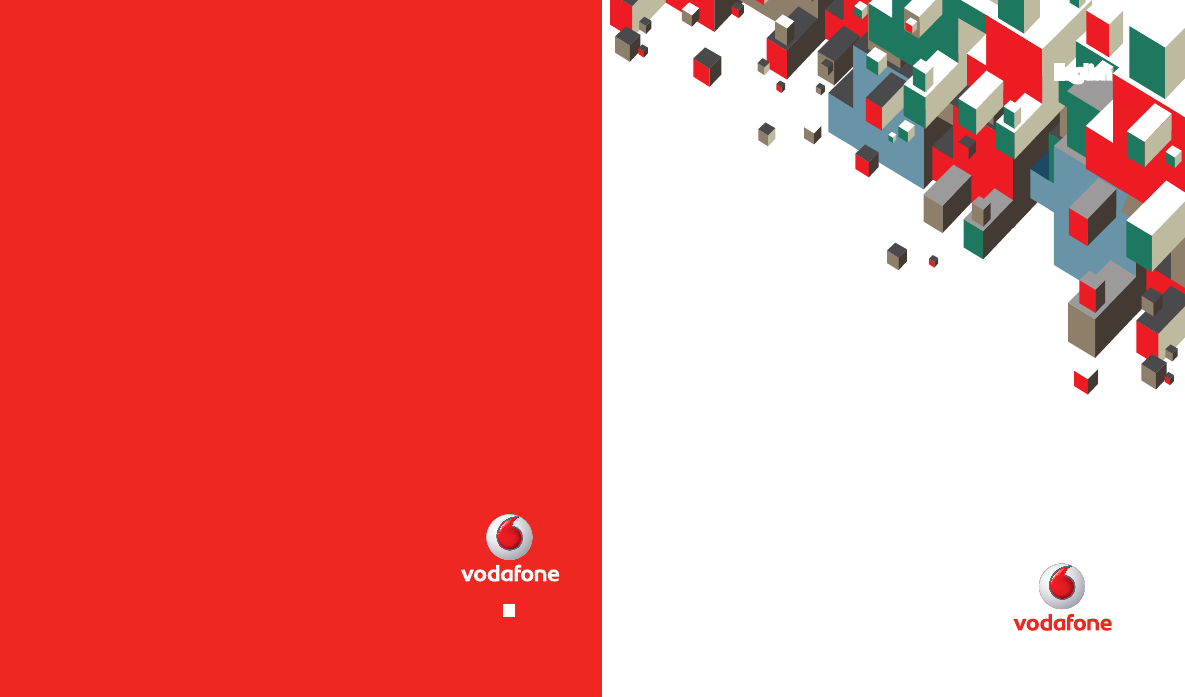
- User Manual 1
- LG KC910 1
- Bluetooth QD ID B014448 2
- KC910 User Guide 3
- Contents 6
- Exposure to radio frequency 10
- Guidelines 11
- FCC SAR information 12
- WARNING 12
- Efficient phone operation 14
- Pacemakers 14
- Hospitals 14
- Road safety 15
- Avoid damage to your hearing 15
- Glass Parts 15
- Battery information and care 17
- Getting to know your phone 18
- Open view 20
- Memory card 24
- Transferring your contacts 25
- Menu map 26
- Utilities 27
- Your home screen 28
- The quick keys 29
- Changing your status from 31
- Using the Multitasking 31
- Making a call or video call 32
- Making a call from your 32
- Answering and rejecting a 33
- In-call options 34
- Adjusting the call volume 35
- Speed dialling 35
- Making a second call 35
- Turning off DTMF 36
- Viewing your call logs 36
- Using call divert 37
- Using call barring 37
- Changing the common call 38
- Changing your video call 39
- Contacts 40
- Contact options 41
- Changing your contact 43
- Messaging 45
- Abc manual 47
- Keyboard 47
- Accented characters 49
- Punctuation marks 49
- Setting up your email 51
- Sending an email using your 51
- Changing your email settings 53
- Managing your messages 55
- Changing your multimedia 57
- Taking a quick photo 59
- After you’ve taken your photo 60
- Sending postcard 60
- Get creative 61
- Choosing a shot type 62
- Using the flash 62
- Adjusting the exposure 63
- Taking a continuous shot 63
- Taking a panoramic shot 64
- Using the advanced settings 64
- Preview settings 64
- Other settings 65
- Changing the image size 66
- Choosing a colour effect 67
- Using the inner camera 67
- Viewing your saved photos 68
- Video camera 69
- Choosing a colour tone 75
- Using the inner video camera 75
- Your photos and videos 77
- – . Use the 77
- Setting a photo as wallpaper 79
- Editing your photos 79
- Adding an effect to a photo 81
- Adding a colour accent to a 83
- Swapping the colours in a 83
- Merging a photo with a video 85
- Adding text to a video 85
- Adding a voice recording 87
- Adding a soundtrack to your 87
- Using an image 91
- Marking up your images 91
- Printing an image 91
- Using a sound 93
- Using options while video is 93
- Creating a movie 97
- Using options while playing 99
- Multimedia 100
- Deleting a playlist 101
- Using the radio 101
- Searching for stations 101
- Adding and accessing your 103
- Browser 103
- Accessing the web 103
- Using RSS reader 104
- Saving a page 104
- Accessing a saved page 104
- Viewing your browser history 105
- Changing the web browser 105
- Using your phone as a 106
- Organiser 107
- Using date finder 109
- Setting your alarm 109
- Recording a sound or voice 111
- Sending the voice recording 111
- Adding a city to your world 113
- USB connection mode 114
- Always ask mode 114
- PC Internet-Use your phone 114
- Mass storage-Use your phone 115
- Get organised 116
- Backing up and restoring 117
- Viewing your phone files on 117
- Synchronising your contacts 117
- Synchronising your messages 118
- DivX Converter 118
- Settings 119
- Changing your touch settings 121
- Changing your connectivity 121
- Using memory manager 123
- Software Upgrade 127
- Accessories 128
- Network service 129
- 29.Aug. 2008 130
- Seung Hyoun, Ji / Director 130
- Trouble Shooting 132
- Trouble shooting 133
- LIMITED WARRANTY STATEMENT 134
- 3. CONDITIONS : 135
Inhaltsverzeichnis
ENGLISHUser ManualLG KC910© Vodafone Group 2008. Vodafone and the Vodafonelogos are trade marks of the Vodafone Group.Any product or company names men
8LG KC910 | User GuideGuidelines for safe and ecient usePlease read these simple guidelines. Not following these guidelines may be dangerous or ill
98LG KC910 | User GuideGet creativeMultimediaTIP! To change the volume while listening to music, touch .Creating a playlistYou can create your own p
990102030405060708Get creativeMemory manager - View the memory status.Remove all - Remove all tracks from the playlist.Deleting a playlist1 Touch
100LG KC910 | User GuideGet creativeResetting channels1 Touch then Entertainment.2 Touch FM radio then .3 Choose Reset to reset the current
1010102030405060708Browser Browser gives you a fast, full colour world of games, music, news, sport, entertainment and loads more, straight to your mo
102LG KC910 | User GuideThe webThe webUsing RSS readerRSS (Really Simple Syndication) is a family of web feed formats used to publish frequently upd
1030102030405060708The webViewing your browser history1 From the home screen select then touch Utilities and choose Vodafone live!.Select History.
104LG KC910 | User GuideThe webThe webUsing your phone as a modemYour KC910 can double as a modem for your PC, giving you email and internet access
1050102030405060708OrganiserAdding an event to your calendar1 From the home screen select then touch Utilities and choose Organiser.Select Calenda
106LG KC910 | User GuideGet organisedOrganiserChanging your default calendar view1 From the home screen select then touch Utilities and choose
1070102030405060708Get organisedUsing date finderDate finder is a handy tool to help you calculate what the date will be after a certain amount of day
9Guidelinescompliance with the European R&TTE directive must be shown. This directive includes as one essential requirement the protection of the
108LG KC910 | User GuideGet organisedNOTE: You can set up to 5 alarms.TIP! Touch on/o icon on the right hand side of the alarm. 10 To power off
1090102030405060708Get organisedRecording a sound or voice1 Touch then Utilities.2 Touch Voice recorder.3 Touch to begin recording.4 Touch
110LG KC910 | User GuideGet organisedOrganiserUsing your calculator1 From the home screen select then touch Utilities and choose Tools.2 Sele
1110102030405060708Get organisedAdding a city to your world time1 From the home screen select then touch Utilities and choose Tools.2 Select Wo
112LG KC910 | User GuideGet organisedPC SyncUSB connection modeYou can select the USB connecton mode on your phone for several uses.You can synchron
1130102030405060708Get organisedphone’s built-in Vodafone Mobile Connect Via the phone software will install and start automatically. When it’s found
114LG KC910 | User GuideGet organisedPC Synccontained in this file. Note : This function is not available for Macintosh computerPC suite-Synchronise
1150102030405060708Get organisedBacking up and restoring your phone’s information1 Connect your phone to your PC as outlined above.2 Click on the
116LG KC910 | User GuideGet organisedPC SyncRight-click your contacts and select Copy to contact. Now click on the Phone memory folder on the left o
1170102030405060708Within this folder you can adapt your settings to make your KC910 personal to you.NOTE: For information on call settings see page 3
10LG KC910 | User GuideGuidelinesFCC SAR informationYour mobile device is also designed to meet the requirements for exposure to radio waves establi
118LG KC910 | User GuideSettingsGreeting message - Choose on or off and fill in the greeting message.Choose an image for Incoming calls, Outgoing ca
1190102030405060708SettingsChanging your touch settings Touch then Settings. Touch Touch settings. To reset the touchpad and make it easier to use,
120LG KC910 | User GuideSettingsSettingsGPS GPS technology uses information from earth-orbiting satellites to nd locations.A receiver estimates th
1210102030405060708Settingsmemo items via a wireless network.Streaming settings - Your network operator has already saved this information. You may ed
122LG KC910 | User GuideSettingsUsing flight modeTurn on flight mode by selecting Turn on flight mode by selecting then Settings. Touch Profiles an
1230102030405060708SettingsTo receive a file:1 To receive files your Bluetooth must be both On and Visible. See Changing your Bluetooth settings bel
124LG KC910 | User GuideSettingsPairing with another Bluetooth deviceBy pairing your KC910 and another device, you can set up a passcode protected c
1250102030405060708SettingsWi Wireless Manager allows you to manage Wi-Fi Internet and Bluetooth connections on your device. It allows the phone to c
126LG KC910 | User GuideThese accessories were supplied with KC910.ChargerBatteryData cable and CDConnect and synchronise your KC910 and PC.Stylus a
1270102030405060708Network service Technical dataThe wireless phone described in this guide is approved for use on the GSM and W-CDMA network.A number
11Guidelines• Do not disassemble this unit. Take it to a qualified service technician when repair work is required.• Keep away from electrical app
29.Aug. 2008Seung Hyoun, Ji / Director
130LG KC910 | User GuideTrouble shootingTrouble ShootingThis chapter lists some problems that you might encounter while using your phone. Some probl
131Trouble shootingMessage Possible causes Possible Corrective measuresCharging errorBattery totally emptyTemperature out of rangeContact problemNo ma
LIMITED WARRANTY STATEMENT1. WHAT THIS WARRANTY COVERS :LG offers you a limited warranty that the enclosed phone and its enclosed accessories will be
(3) Breakage or damage to antennas unless caused directly by defects in material or workmanship.(4) A warranty repair if the Customer Service
12LG KC910 | User GuideGuidelines Use the accessories like earphones cautiously. Do not touch the antenna unnecessarily.• Do not use the phone or
13GuidelinesRoad safetyCheck the laws and regulations on the use of mobile phones in the area when you drive.• Do not use a hand-held phone while dri
14LG KC910 | User GuideGuidelinesBlasting areaDo not use the phone where blasting is in progress. Observe restrictions, and follow any regulations o
15GuidelinesBattery information and care• You do not need to completely discharge the battery before recharging. Unlike other battery systems, there
16LG KC910 | User GuideGetting to know your phoneInner camera lensCall key Dials a phone number and answers incoming calls.Multitasking key End/Powe
170102030405060708Set upCharger, Cable, Handsfree connectorTIP: To connect the USB cable, wait until the phone has powered up and has registered to th
Bluetooth QD ID B014448
18LG KC910 | User GuideSet upOpen viewBattery coverBattery USIM Card SocketFlashLight sensorCamera lens
190102030405060708Set upInstalling the USIM and battery1 Remove the battery coverPress and hold down the battery release button at the top of the pho
20LG KC910 | User GuideSet upInstalling the USIM and battery3 Install the USIM cardSlide the USIM card into the USIM card holder. Make sure that t
210102030405060708Set up5 Charging your phoneSlide back the cover of the charger socket on the side of your KC910. Insert the charger and plug into a
22LG KC910 | User GuideSet upMemory cardInstalling a memory cardYou can expand the memory space available on your phone using a memory card. NOTE: A
230102030405060708Set upNOTE: If your memory card has existing content on, it will automatically be filed in the correct folder, for example, videos w
24LG KC910 | User GuideSet upMenu mapTouch in the home screen to open a Top menu. From here you can access further menus: Communicate, Entertainme
250102030405060708Set up Utilities Vodafone live! Organiser Alarms Memo Applications Voice recorder Tools SIM Tool Kit Settings Profiles D
26LG KC910 | User GuideYour home screenWhenever your KC910 is not in use it will return to your home screen. From here you can access all menu optio
270102030405060708Your home screenThe quick keysThe quick keys on your home screen provide easy, one-touch access to your most used functions.Touch to
KC910 User GuideSome of the contents in this manual may differ from your phone depending on the software of the phone or your service provider.
28LG KC910 | User GuideYour home screenYour home screenThe status barThe status bar uses various icons to indicate things like signal strength, new
290102030405060708Your home screenChanging your status from the status barTouch the current status icon that represents your current setting in the st
30LG KC910 | User GuideMaking a call or video call1 Touch to open the keypad.2 Key in the number using the keypad. To delete a digit press the
310102030405060708The basicsTIP! You can search your contacts from the call screen. Touch and touch in right lower column of screen Scroll through
32LG KC910 | User GuideThe basicsCallsIn-call optionsTIP! To scroll through a list of options or your list of contacts, touch the last item visible
330102030405060708The basicsAdjusting the call volumeTo adjust the volume during a call, use the up and down button on the right side of the phone. Sp
34LG KC910 | User GuideThe basicsCallsTIP! You can combine your calls by touching Join then Join. Check that your network provider supports conferen
350102030405060708The basicsUsing call divert1 Touch , select Settings and choose Call settings.2 Touch Call divert and choose Video calls and/
36LG KC910 | User GuideThe basicsChanging the common call settings1 Touch , select Settings and choose Call settings.2 Touch Common setting.
370102030405060708The basicsChanging your video call settings1 Touch , select Settings and choose Video call settings.2 Choose the settings fo
Congratulations on your purchase of the advanced and compact KC910 phone by LG, designed to operate with the latest digital mobile communication techn
38LG KC910 | User GuideThe basicsSearching for a contactThere are two ways to search for a contact:From the home screen1 From the menu communicati
390102030405060708The basics4 Enter up to five different numbers and assign a type for each by touching the icon next to Number. Choose from Mobile,
40LG KC910 | User GuideThe basicsContactsSend business card - Send the contact’s details to another person as a business card. Choose to send as a T
410102030405060708The basicsChanging your contact settingsYou can adapt your contact settings so that the Contacts set up suits your own preferences.T
42LG KC910 | User GuideThe basicsContactsSend all contacts via Bluetooth - Send all of your contacts to another device using Bluetooth. You will be
430102030405060708The basicsMessagingMessagingYour KC910 combines SMS, MMS and email into one intuitive and easy to use menu.There are two ways open a
44LG KC910 | User GuideThe basicsMessagingEntering textThere are five ways to enter text: Keypad, Keyboard, Handwriting-Screen, Handwriting-Box, Han
450102030405060708The basicsAbc manualIn Abc mode you will see . In Abc mode you must touch the key repeatedly to enter a letter. For example, to w
46LG KC910 | User GuideThe basicsHandwriting recognitionIn Handwriting mode you simply write on the screen and your KC910 will convert your handwrit
470102030405060708The basicsLetter StrokesG H I J K L M N O P
Set upYour home screenThe basicsGet creativeThe webGet organisedSettingsAccessories0102030405060708
48LG KC910 | User GuideThe basicsMessagingNumbersTouch to switch from text entry to number entry.Number Strokes0 1 2 3 4 5 6
490102030405060708The basicsSetting up your emailYou can stay in touch on the move using email on your KC910. It’s quick and simple to set up a POP3 o
50LG KC910 | User GuideThe basicsMessagingRetrieving your emailYou can automatically or manually check your account for new emails. See Change your
510102030405060708The basicsChanging your email settingsYou can change your email settings according to your own preferences.TIP! To scroll through a
52LG KC910 | User GuideThe basicsMail sending size - Choose the size of email you send. Using Postcard menu1 Touch then and choose Create new
530102030405060708The basicslive! Studio - Access the Vodafone live! Studio.Message settings - Change the settings for your text and multimedia messag
54LG KC910 | User GuideThe basicsUsing templatesCreate templates for the SMS and MMS messages you send most frequently. You’ll find some templates a
550102030405060708The basicsValidity period - Choose how long your messages are stored at the message centre.Message types - Convert your text into Vo
56LG KC910 | User GuideThe basicsValidity period - Choose how long your message is stored at the message centre.Slide duration - Choose how long you
570102030405060708Taking a quick photo TIP! The camera lens has its own cover. Twist the cover open to use the camera and quickly open the viewnder.1
4LG KC910 | User GuideContentsSet upGetting to know your phone ...16Open view ...18Installin
58LG KC910 | User GuideGet creativeAfter you’ve taken your photoYour captured photo will appear on screen. The name of the image runs along the bott
590102030405060708Get creativeGetting to know the viewfinderTIP! You can close all the shortcut options for a clearer viewnder screen. Simply touch t
60LG KC910 | User GuideGet creativeCameraUsing the flashThe flash is set to auto as default, but there are other options.1 Select from the right
610102030405060708Get creativecontinuous shot on page 61 for details.Panorama - This shot type is great for taking a photo of a large group of people
62LG KC910 | User GuideGet creativeCameraTaking a panoramic shotCapture life as it appears using a panoramic shot. The camera will let you take thre
630102030405060708Get creativeon page 65.Blink detection - This enables the camera to stop taking a photo when it detects the blink of an eye.White ba
64LG KC910 | User GuideGet creativeZoom - Choose zoom from 4X, 8X or 16X.Image stabilization - Enables you to take a photo without camera instabilit
650102030405060708Get creative320x240) or choose the preset:Contacts - This sets the camera to take a photo the perfect size to be added to a phone co
66LG KC910 | User GuideGet creative3 After you’ve taken the photo you’ll be offered all the same options available for an image taken with the mai
670102030405060708Get creativeVideo cameraShooting a quick video1 Press and hold the camera key on the right side of the phone.2 Alternatively, t
5Get creativeCamera ...57Taking a quick photo ...57After you’ve taken y
68LG KC910 | User GuideGet creativeVideo cameraAfter you’ve shot your videoA still image representing your captured video will appear on screen. The
690102030405060708Get creativeGetting to know the viewfinderTIP! You can close all the shortcut options for a clearer viewnder screen. Simply touch t
70LG KC910 | User GuideGet creativeVideo cameraAdjusting the ExposureExposure defines the difference between light and dark in an image. A low contr
710102030405060708Get creativeWhite balance - The white balance ensures that any white in your videos is realistic. In order for your camera to correc
72LG KC910 | User GuideGet creativeVideo cameraChanging the video image sizeThe more pixels, the larger the file size, which in turn means they take
730102030405060708Get creativeChoosing a colour tone1 From the viewfinder touch in the top left corner.2 Select Colour Effect from the Preview m
74LG KC910 | User GuideGet creativeVideo cameraWatching your saved videos1 In the viewfinder touch .2 Your gallery will appear on screen.3
750102030405060708Get creativeYour photos and videosViewing your photos and videos1 Touch on your camera preview screen.2 Your gallery will app
76LG KC910 | User GuideGet creativeYour photos and videosCapturing an image from a video1 Select the video you would like to capture an image from
770102030405060708Get creative Touch again to resume playback. Touch to increase or decrease the speed of the slideshow. Setting a photo as wallpaper1
6LG KC910 | User GuideContentsMultimedia...87Pictures ...
78LG KC910 | User GuideGet creativeYour photos and videos Decorate your photo with stamps. Choose from the different stamps available and touch you
790102030405060708Get creative4 Move the text by touching it and sliding it to the place you’d like it to be.Adding an effect to a photo1 From the
80LG KC910 | User GuideGet creativeYour photos and videos3 To undo an effect simply touch .TIP! You can add more than one eect to a photo.Crop a
810102030405060708Get creativeAdding a colour accent to a photo1 From the editing screen, touch .2 Choose Colour accent.3 Select part of the ph
82LG KC910 | User GuideGet creativeYour photos and videosEditing your videosThe editing features are available for all video types except 640X384 an
830102030405060708Get creative6 Press Save followed by Yes to save the new merged video. Choose to save over the original file or as a new file.7
84LG KC910 | User GuideGet creativeYour photos and videos6 Touch to mark when you’d like the text to disappear.7 Touch to ensure you are hap
850102030405060708Get creative9 Repeat these steps to add more photos.Adding a voice recording1 Open the video you’d like to edit, select and to
86LG KC910 | User GuideGet creativeYour photos and videos6 Choose to save over the original file or as a new file.Changing the speed of your video
870102030405060708Get creativeMultimediaYou can store any multimedia files into your phone’s memory so that you have easy access to all of your pictur
7Get organisedOrganiser ... 105Adding an event to your calendar . 105Changing your default calendar view
88LG KC910 | User GuideGet creativeMultimediaCopy - Copy an image from the phone memory to a memory card or vice versa.live! Studio - Upload your pi
890102030405060708Get creativeUsing an imageYou can choose images to use as wallpapers and screensavers or even to identify a caller.1 Touch then
90LG KC910 | User GuideGet creativeMultimediaMoving or copying an imageYou can move or copy an image between the phone memory and the memory card. Y
910102030405060708Get creativeUsing a sound1 Touch then Entertainment.2 Touch My Files then Sounds.3 Select Default sounds or Voice recordings
92LG KC910 | User GuideGet creativeMultimediaFile info. - View the Name, Size, Date, Time, Type, Duration, Dimension, Protection and Copyright detai
930102030405060708Get creativeUsing the games options menuFrom the Games folder, the following options are available:Create new folder – Create a fold
94LG KC910 | User GuideGet creativeMultimediaTransferring a file to your phoneBluetooth is probably the easiest way to transfer a file from your com
950102030405060708Get creativeCreating a movie1 Touch then Entertainment.2 Touch Muvee Studio.3 Touch to add an image. Touch the images you
96LG KC910 | User GuideGet creativeMultimediaAlbums - Browse through your music collection by album. Genres - Browse through your music collection b
970102030405060708Get creativeTIP! KC910 is the rst worldwide handset to apply Dolby Mobile for music, Providing trademark Dolby sound quality to you
Weitere Dokumente für Smartphones LG KC910
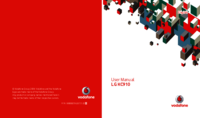


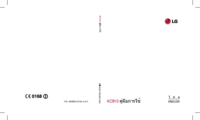

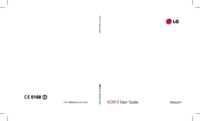

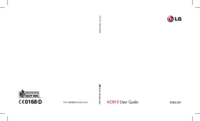

 (163 Seiten)
(163 Seiten)


 (412 Seiten)
(412 Seiten) (79 Seiten)
(79 Seiten)
 (352 Seiten)
(352 Seiten) (208 Seiten)
(208 Seiten) (196 Seiten)
(196 Seiten)







Kommentare zu diesen Handbüchern