LG M3800S-BN Betriebsanweisung
Stöbern Sie online oder laden Sie Betriebsanweisung nach Öffentliche Anzeigen LG M3800S-BN herunter. LG M3800S-BN Benutzerhandbuch
- Seite / 32
- Inhaltsverzeichnis
- FEHLERBEHEBUNG
- LESEZEICHEN




Inhaltsverzeichnis
Make sure to read the Safety Precautionsbefore using the product. Keep the User's Guide(CD) in an accessible place for future reference.See the l
9How to adjust the OSD (On Screen Display) screenMENUMENUMENU• Use the remote control to adjust the OSD screen.How to adjust the screen automaticallyP
10User MenusAdjusting Screen ColorContrast Adjust the difference between the light and dark levels in the picture.Brightness To adjust the
11Red / Green / BlueSet your own color levels.User MenusAdjusting Screen ColorH-Position : Moving the screen position horizontally.V-Position : Moving
12User MenusAdjusting Screen sizeZOOMResolutionModeZoom Fine1366X7680ZoomResolutionFor more improved or betterpicture quality, select the samemode cor
13User MenusWhen your AV receives the wide screen signal, it will lead you toadjust the picture horizontally or vertically, in a linear proportion,to
14User MenusClockAdjusting the timer functionIn the event of power interruption (disconnection or power failure), the clock must be reset.Once the on
15User MenusAdjusting OSD imageOSDSet IDH-PositionV-PositionOn-Screen TimeHalftoneFactory ResetOSDSet IDYou can assign a unique Set ID NO (name assign
16• See if the power cord is properly connected to theoutlet.• See if the power switch is turned on.• May need service.• Adjust brightness and cont
17● Is the screen position wrong?● Do thin lines appear on thebackground screen?● Horizontal noise appears or thecharacters look blurred.● The screen
18• Set the number of colors to more than 24 bits (truecolor)Select Control Panel – Display – Settings – Color Table menu in Windows.• Check the conne
1. Slide off the battery cover.2. Insert the batteries with correct polarity (+/-).3. Close the battery cover.• Dispose of used batteries in the recyc
19LCD PanelPower Dimensions&WeightNOTEInformation in this document is subject to change without notice.The product specifications can change witho
20Specifications NOTEInformation in this document is subject to change without notice.The product specifications can change without prior notic
21Specifications NOTEInformation in this document is subject to change without notice.Max. Resolution RGB : 1366 X 768 @60Hz (1280 X 1024@60Hz)
22Preset modeHorizontalFrequency(kHz)VerticalFrequency(Hz)PC Mode – Preset ModePreset modeHorizontalFrequency(kHz)VerticalFrequency(Hz)12345678640 x 4
Controlling the Multiple ProductRS-232CA1Connecting the cableConnect the RS-232C cable as shown in the picture.* The RS-232C protocol is used for comm
Controlling the Multiple ProductRS-232CA2Command Reference List COMMAND1 COMMAND2 DATA(ASCII) 01. Power j k 000 - 00102. Source
OK Acknowledgement[OK]* The Product transmits ACK (acknowledgement) based onthis format when receiving normal data. At this time, if thedata is data r
Transmission / Receiving Protocol01. Power(Command : k)To control Power On/Off of the Set.Transmission[j][Set ID][k][Data][Cr]Data(ASCII) 000 : Power
Controlling the Multiple ProductRS-232CA5Transmission / Receiving Protocol03. Brightness(Command : m)To adjust screen brightness.You can also adjust t
Controlling the Multiple ProductRS-232CA6Transmission / Receiving Protocol05. Color Temperature (Command : p)To adjust the screen color temperature.Tr
RGB INRS-32C INREMOTECONTROL INAC-INDVI IN2Name and Function of the PartsRear ViewDVI, RGB PortsRS-232C Serial PortWired Remote Control PortPower Conn
Controlling the Multiple ProductRS-232CA1108. Auto adjust (Command: s)To adjust picture position and minimize image shakingautomatically. it works onl
Remote ControlA8IR CodesHow to connectRemote Control IR CodeConnect your wired remote control to Remote Control port on the Product.Output waveformsin
Remote ControlA9IR Codes▲▼POWER ON/OFFSOURCEMENUAUTO ADJUST▲▲0FH16H17H12H03H07H11H0CHR/C Button (Menu Navigation, Zoom Hot key)R/C Button (Menu Naviga
3DVI INRGB INFirst of all, see if the computer, product and the peripherals are turned off. Then, connect the signal input cable.When connecting with
4To change input sourcePress the SOURCE button on the remote control to select the input signal. Or, press the SOURCE button on the bottom of the prod
5VESA FDMI wall MountingThis product supports a VESA FDMI compliant mounting interface. These mounts are purchaedseparately and not available from LG
6ON/OFFSOURCEZoomUser MenusScreen Adjustment options• Press this button to turn on the power. Press this button again toturn it off.• This Indicator l
7• This is where the unit receives signals from the remote control.Screen Adjustment optionsSOURCE ButtonIR ReceiverUser MenusTo change input source d
8User MenusOSD Menu Icon Function DescriptionPICTUREAdjusts screen brightness, contrast and color that you prefer.NoteOSD(On Screen Display)The OSD f
Weitere Dokumente für Öffentliche Anzeigen LG M3800S-BN

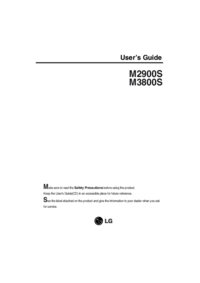
 (50 Seiten)
(50 Seiten)







Kommentare zu diesen Handbüchern