LG DH4430P Bedienungsanleitung
Stöbern Sie online oder laden Sie Bedienungsanleitung nach DVD Spieler LG DH4430P herunter. LG DH4430P Owner's manual [en] Benutzerhandbuch
- Seite / 42
- Inhaltsverzeichnis
- FEHLERBEHEBUNG
- LESEZEICHEN




- DVD Home Theater System 1
- Safety Information 2
- Table of Contents 4
- 5 Troubleshooting 5
- 6 Appendix 5
- Unique Features 6
- Accessories 6
- Introduction 7
- Playable file 8
- Requirement 8
- Remote control 9
- Front panel 10
- Rear panel 11
- Assembling the 12
- Attaching the speakers 14
- Positioning the system 15
- Connections to Your 15
- Video Output Resolution 16
- Video Connection 16
- Resolution Setting 16
- HDMI Out Connection 17
- Optional Equipment 18
- Connection 18
- USB Connection 19
- Antenna Connection 19
- Adjust the setup 20
- Language 21
- Resolution 22
- DRC (Dynamic Range Control) 23
- Lock (Parental Control) 23
- Password 24
- Area Code 24
- Divx(R) VOD 24
- Using the Home Menu 25
- Basic Operations 25
- Other Operations 26
- Starting play from selected 27
- Resume playback 27
- Changing subtitle code page 27
- Marked Playback 28
- Viewing a PHOTO file 29
- Radio Operations 31
- Sound adjustment 32
- Advanced Operations 33
- Troubleshooting 34
- Controlling a TV with 35
- Maintenance 36
- Area Code List 37
- Language code List 38
- Trademarks and 39
- Licenses 39
- Specifications 40
Inhaltsverzeichnis
DH4430P (DH4430P, S43T1-S, S43S2-S, S63T1-C, S43S1-W)Please read this manual carefully before operating your set and retain it for future reference.O
Getting Started10Getting Started1Front panel1122345 67891011a DVD/CD Disc Tray b Display window Shows the current status of the unit.c +1 (Microphone
Getting Started 11Getting Started1a Power cordb Speaker terminalc Antenna Connector FM- Connects the FM wired antennad AUX (L/R) INPUT connector - Con
2 Connecting12Connecting2ConnectingAssembling the speakerPreparationBaseSpeakerScrewSpeaker cables1. Attach the pole to the base, then secure the con
Connecting 13Connecting23. Connect the speaker wire to the terminal on the speaker. Make sure the wire marked black goes in to the terminal marked “-
Connecting14Connecting2Attaching the speakers to the unit1. To connect the cable to the unit, press each plastic finger pad to open the connection te
Connecting 15Connecting2Positioning the systemThe following illustration shows an example of positioning the system. Note that the illustrations in th
Connecting16Connecting2Video ConnectionConnect the VIDEO OUT jack on the unit to the video in jack on the TV by using a video cable.You can hear the s
Connecting 17Connecting2HDMI Out ConnectionIf you have a HDMI TV or monitor, you can connect it to this unit using a HDMI cable (Type A, High Speed HD
Connecting18Connecting2Optional Equipment ConnectionAUX In ConnectionConnect an Output of auxiliary device to the AUX (L/R) INPUT Connector.If your TV
Connecting 19Connecting2USB ConnectionConnect the USB port of USB Memory (or MP3 player, etc.) to the USB port on the front of the unit.Removing the U
1 Getting StartedGetting Started2Getting Started1Safety InformationCAUTIONRISK OF ELECTRIC SHOCK DO NOT OPENCAUTION: TO REDUCE THE RISK OF ELECTRIC
3 System SettingSystem Setting20System Setting3Adjust the setup settingsBy using the Setup menu, you can make various adjustments to items such as pi
System Setting 21System Setting3LanguageMenu LanguageSelect a language for the Setup menu and then on screen display.Disc Audio / Disc Subtitle / Disc
System Setting22System Setting3ResolutionSets the output resolution of HDMI video signal. Refer to “Resolution Setting” for details about the resoluti
System Setting 23System Setting3DRC (Dynamic Range Control) Make the sound clear when the volume is turned down (Dolby Digital only). Set to [On] for
4 OperatingSystem Setting24System Setting3PasswordYou can enter or change password.1. Select [Password] on the [Lock] menu and then press D.2. Press
4 OperatingOperating 25Operating4Using the Home Menu1. Press n HOME. Displays the [Home Menu].2. Select an option by using AD. 3. Press b ENTER then
Operating26Operating4Other OperationsDisplaying Disc Information on-screenYou can display various information about the disc loaded on-screen.1. Press
Operating 27Operating4Starting play from selected timeryTo start playing at any chosen time on the le or title.1. Press m INFO/DISPLAY during playbac
Operating28Operating4Marked PlaybackutThe mark function enables you to store your favourite les from any disc or USB device in the unit memory.1. Se
Operating 29Operating4Viewing a PHOTO fileiThis unit can play discs with photo les.1. Select [Photo] on the [Home Menu] and press b ENTER.Moving to
Getting Started 3Getting Started1This device is equipped with a portable battery or accumulator. Safety way to remove the battery or the battery from
30Operating4OperatingSleep Timer SettingPress SLEEP one or more times to select delay time between 10 and 180 minutes, after the unit will turn o.To
Operating 31Operating4Radio OperationsBe sure that FM aerials are connected. (Refer to the page 19.)Listening to the radio1. Press P RADIO&INPUT u
Operating32Operating4Sound adjustmentSetting the surround modeThis system has a number of preset surround sound elds. You can select a desired sound
Operating 33Operating4Advanced OperationsRecording to USBYou can record music or sound souce to USB device by connecting in to the port on the unit.1.
5 Troubleshooting6 AppendixTroubleshooting34Troubleshooting5TroubleshootingPROBLEM CORRECTIONNo power Plug the power cord into the wall outlet securel
6 AppendixAppendix 35Appendix6Controlling a TV with the Supplied Remote ControlYou can control your TV using the buttons below.By pressing You can1 (T
Appendix36Appendix6MaintenanceHandling the UnitWhen shipping the unitPlease save the original shipping carton and packing materials. If you need to sh
Appendix 37Appendix6Area Code ListChoose an area code from this list.Area Code Area Code Area Code Area CodeAfghanistan AFArgentina ARAustralia
Appendix38Appendix6Language code ListUse this list to input your desired language for the following initial settings: [Disc Audio], [Disc Subtitle] a
Appendix 39Appendix6Trademarks and LicensesManufactured under license from Dolby Laboratories. Dolby and the double-D symbol are trademarks of Dolby L
Table of Contents4Table of Contents1 Getting Started2 Safety Information6 Unique Features6 – Portable In6 – USB Direct Recording6 – Full HD u
Appendix40Appendix6SpecificationsGeneralPower requirements Refer to main label.Power consumption Refer to main label.Dimensions (W x H x D) (360 x 60
Appendix 41Appendix6Front Speaker (Left/ Right)Type 1 way 1 speakerImpedance Rated 3 ΩInput Power 42 WMax. Input Power 84 WNet Dimensions (W x H x D)
Символ «не для пищевой продукции» применяется в соответствие с техническим регламентом Таможенного союза «О безопасности упаковки» 005/2011 и указыва
Table of Contents 512345633 – Recording to USB5 Troubleshooting34 Troubleshooting6 Appendix35 Controlling a TV with the Supplied Remote Control35
Getting Started6Getting Started1Unique FeaturesPortable InListens to music from your portable device. (MP3, Notebook, etc)USB Direct RecordingRecords
Getting Started 7Getting Started1IntroductionPlayable DiscsThis unit plays DVD±R/RW and CD-R/RW that contains audio titles, DivX, MP3, WMA and/or JPEG
Getting Started8Getting Started1Playable file RequirementMP3/ WMA music file requirementMP3/ WMA le compatibility with this unit is limited as follow
Getting Started 9Getting Started1Battery InstallationRemove the battery cover on the rear of the Remote Control, and insert one (size AAA) battery wit
Weitere Dokumente für DVD Spieler LG DH4430P
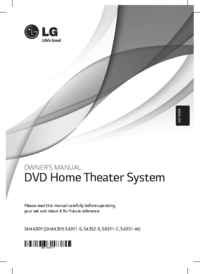



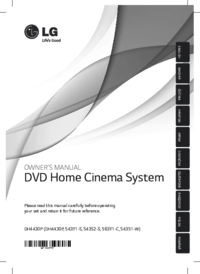


 (27 Seiten)
(27 Seiten) (30 Seiten)
(30 Seiten) (52 Seiten)
(52 Seiten)







Kommentare zu diesen Handbüchern