LG HLB54S Bedienungsanleitung
Stöbern Sie online oder laden Sie Bedienungsanleitung nach Blu-Ray-Player LG HLB54S herunter. LG HLB54S Owner's manual Benutzerhandbuch
- Seite / 61
- Inhaltsverzeichnis
- FEHLERBEHEBUNG
- LESEZEICHEN




- Network Blu-ray Disc 1
- DVD Home Cinema System 1
- RISK OF ELECTRIC SHOCK 2
- DO NOT OPEN 2
- Contents 5
- Introduction 6
- Playable Discs 7
- BD-ROM Disc Features 8
- Regional Code 9
- Compatibility Notes 9
- Certain System Requirements 9
- Remote control 10
- Front panel 11
- Rear panel 12
- Setting up 13
- Connections to Your TV 14
- Video Connection 15
- Resolution Setting 16
- HDMI OUT connection 17
- VIDEO OUT connection 17
- Wired network 18
- Broadband 18
- Wireless network 19
- Notes on Network Connection 21
- Network Software Update 22
- Setting the sound mode 24
- Using the late night function 24
- Using the sleep timer 24
- USB Flash Drive 25
- USB External HDD 25
- Using the Home Menu 26
- Adjust the Setup settings 26
- [DISPLAY] Menu 27
- [LANGUAGE] Menu 28
- [AUDIO] Menu 28
- [NETWORK] Menu 30
- [OTHERS] Menu 31
- ® Certified device must be 31
- Play a disc 32
- Selecting a subtitle file 34
- Hearing a different audio 34
- Using the search menu 34
- Marker Search 34
- Last Scene Memory 35
- Screen Saver 35
- Changing content list view 35
- Displaying disc information 36
- Enjoying BD-LIVE™ 37
- Playing a movie 38
- Listening to music 40
- Viewing a photo 41
- (total number of files and 42
- Using My Media features 43
- Sharing files and folders 44
- Playing back shared contents 45
- Notes on My Media features 45
- File requirements 46
- Playing YouTube videos 47
- About YouTube playback screen 48
- Playing a video 48
- Searching videos 49
- Listening to the radio 50
- Playing the iPod 50
- Do this on remoteTo 51
- Listening to music from your 52
- Using OPTICAL IN jacks 53
- Using HDMI IN jacks 53
- Reference 54
- Language Codes 55
- Area Codes 55
- Troubleshooting 56
- Specifications 58
- NETWORK SERVICES 59
- Open source software notice 60
Inhaltsverzeichnis
MODELHLB54S (HLB54S-DP/ SHS54-A)OWNER'S MANUALNetwork Blu-ray DiscTM /DVD Home Cinema SystemPlease read this manual carefully before operating yo
10Remote control a INPUT (TUNER): Changes the input source (FM, PORTABLE, OPTICAL, HDMI IN 1,
11a OPEN/CLOSE (Z)Ejects or inserts disc from the slot loader.bii/ X (PLAY / PAUSE)Starts playback.Pause playback temporarily, press again to exit pau
12a iPod connectorConnect the iPod dock on the rear of the unit.b FM ANTENNA ConnectorConnect the FM antenna.c OPTICAL INConnect to digital (optical)
Setting upInstall an unit and a sub woofer as shown in the illustration below.(Recommanded)Plug the power cord of the unit and sub woofer into the pow
Connections to Your TVMake one of the following connections, depending on the capabilities ofyour existing equipment.Tips:• Depending on your TV and o
15Additional Information for HDMI• When you connect a HDMI or DVI compatible device make sure of thefollowing:- Try switching off the HDMI/DVI device
16Resolution SettingThe player provides several output resolutions for HDMI OUT. You can change the resolution using [Setup] menu or pressing the RESO
17HDMI OUT connection• For the 576i resolution setting, real output resolution of HDMI OUT willchange to 576p.• If you select a resolution manually an
18Connecting to your Home NetworkThis player can be connected to a local area network (LAN) via the LANport on the rear panel or the internal wireless
19Note: If there is no DHCP server on the network and you want to setthe IP address manually, select [Static] then set the [IP Address],[Subnet Mask],
2CAUTION: TO REDUCE THE RISK OF ELECTRIC SHOCK DO NOT REMOVECOVER (OR BACK) NO USER-SERVICEABLE PARTS INSIDE REFER SERVICING TO QUALIFIED SERVICE PERS
20Caution:Wired internet connection is strongly recommended.Using the [My Media] features, network update and video streaming services (such as YouTub
21Notes on Network Connection • Many network connection problems during set up can often be fixed byre-setting the router or modem. After connecting t
22Network Software UpdateNetwork update notificationFrom time to time, performance improvements and/or additional features orservices may be made avai
233. If newer version exists, the message “A new update was found. Doyou want to download it?” appears. 4. Select OK to download the update. (Selectin
Setting the sound modeYou can select a suitable sound mode. Press SOUND repeatedly until thedesired mode appears on the front panel display or the TV
25Tip:If you select the [Movie], [Photo] or [Music] option when a USB device isconnected and a disc is inserted simultaneously, the menu for selecting
26[Movie] – Start video media’s playback or displays the [Movie] menu.[Photo] – Display the [Photo] menu. (page 41-42)[Music] – Display the [Music] me
27[DISPLAY] MenuTV Aspect Ratio[4:3 Letter Box] – Select when a standard 4:3 TV is connected.Displays theatrical images with masking bars above and be
28[LANGUAGE] Menu Display MenuSelect a language for the [Setup] menu and on-screen display.Disc Menu / Disc Audio / Disc Subtitle Select the language
29[LOCK] Menu (Parental Control)The [LOCK] settings affect only BD and DVD playback.To access the any features in [LOCK] settings, you must enter the
3For Wireless product European Union NoticeProducts bearing the CE marking comply with theR&TTE Directive (1999/5/EC), EMC Directive(2004/108/EC),
30[NETWORK] MenuThe [NETWORK] settings are needed to use the software update, BD Live,My Media and YouTube features.Some BD-ROM discs may enable you t
31[OTHERS] MenuSkinChanges the background of the initial screen.InitializeYou can reset the player to its original factory settings, initialize the BD
32Notes:• When you turn on the player or replace a disc, the player returns to theinitial default setting. Depending on the disc, a specific type of a
33Pause a playback During playback, press PAUSE/STEP (X) to pause playback. Press PLAY(N) to continue playback.Tip: During Audio CD or MP3/WMA playbac
34Selecting a subtitle file If names of the movie file and subtitle file are same, subtitle file is playedautomatically when playing the movie file. I
35• If the total length of the title is less than 10 seconds, this function is notavailable.• This function may not work on some [My media] content de
36a Title – Current title number/total number of titles.b Chapter – Current chapter number/total number of chapters. c Time – Elapsed playing time. d
37This unit allows you to enjoy functions such as picture-in-picture, secondary audio and Virtual packages, etc., with BD-Video supportingBONUSVIEW (B
Playing secondary video (picture-in-picture)Secondary video can be played from a disc compatible with the picture-in-picture function.For the playback
39Notice for displaying the DivX subtitleIf the subtitle does not display properly, press and hold SUBTITLE for 3 seconds during playback. The languag
4LicensesJava and all Java-based trademarks and logos are trademarks or registeredtrademarks of Sun Microsystems, Inc. in the United States and other
40Example) MP3 filesNotes:• When the USB device is connected and a disc is inserted simultaneously, the menu for selecting a media will appear. Select
41Notes:• When the USB device is connected and a disc is inserted simultaneously, the menu for selecting a media will appear. Select amedia then press
42f Use green or yellow buttons to zoom in or out of the picture. You can move through the zoomed picture using vVbBbuttons.Press RETURN to exit the [
43About DLNAThis Player is a DLNA Certified digital media player that can display andplay movie, photo and music content from your DLNA Certified netw
443. Click [Nero MediaHome 4 Essentials]. The installation is prepared andthe installation wizard appears. 4. Click the [Next] button to display the s
45Playing back shared contentsOn the BD player, you can display and play movie, photo and music content stored on your computer or other DLNA media se
46File requirementsOverallFile extensions: “.jpg”, “.jpeg”, “.png”, “.avi”, “.divx”, “.mpg”, “.mpeg”,“.mkv”, “.mp4”, “.mp3”, “.wma”, “.pcm” (LPCM)• Av
47About the YouTube menu There are various options on the YouTube menu. Use v V b B to selectan option and press ENTER to select the options as descri
48About YouTube playback screenWhen you press PLAY (N) or ENTER at the video you want to watch, theplayback screen and content detail will appear on t
49Searching videosYou can search for videos by entering search words of up to 128 characters. Use b B to select [Search] option from the menu and pres
Introduction . . . . . . . . . . . . . . . . . . . . . . . . . . . . . . . . . . . . .6-9Remote control . . . . . . . . . . . . . . . . . . . . . .
50Listening to the radio - more you can doLook for radio stations automaticallyPress and hold TUN.-/TUN.+ for more than a second. The tuner will scan
51Notes: • Compatibility with your iPod may vary depending on the type of your iPod.• Depending on your iPod’s software version, it may not be possibl
52Listening to music from yourportable audio player1 Connect the headphones (or line out ) jackof the portable audio player into the PORT. IN on the r
53Note:• You cannot change the video resolution at the HDMI IN 1/2 mode.Change the video resolution of the connected component.• You cannot operate SI
54ReferenceControlling a TV with the Supplied Remote ControlYou can control the volume, input source, and power state of yourLG/GoldStar TV with the s
55Language CodesUse this list to input your desired language for the following initial settings: [Disc Audio], [Disc Subtitle] and [Disc Menu].Area Co
56TroubleshootingPossible Cause• The power cord is disconnected.• No disc is inserted.• The TV is not set to receive video signal output.• The video c
57TroubleshootingPossible Cause• External USB device is not connected.• The connected USB device does not have enoughspace.• Internet connection is no
58SpecificationsGeneralPower requirements: AC 200-240 V, 50/60 HzPower consumption: 70 W Dimensions (W x H x D): Approx. 998 x 84 x 189 mm without fo
59IMPORTANT INFORMATION RELATING TONETWORK SERVICESPLEASE READ CAREFULLY. USE OF THE NETWORK SERVICES ISSUBJECT TO THE FOLLOWING TERMS AND CONDITIONS.
6IntroductionTo ensure proper use of this product, please read this owner’s manualcarefully and retain for future reference.This manual provides infor
60Open source software noticeThe following GPL executables and LGPL libraries used in this product aresubject to the GPL2.0/LGPL2.1 License Agreements
HLB54S-DP_BGRCLL_ENG_4227.indd 2HLB54S-DP_BGRCLL_ENG_4227.indd 2 2010-03-31 ¿ÀÈÄ 12:09:342010-03-31 ¿ÀÈÄ 12:09:34
7Playable DiscsBlu-ray Disc- Discs such as movies that can be purchased or rented.- BD-R/RE discs that contain audio titles, Movie, Music or Photofile
8BD-ROM Disc FeaturesBD-ROM Discs can store 25 GB (single layer) or 50 GB (dual layer) on asingle sided disc - about 5 to 10 times the capacity of a D
9Regional Code This unit has a regional code printed on the rear of the unit. This unit canplay only BD-ROM or DVD discs labeled same as the rear of t
Weitere Dokumente für Blu-Ray-Player LG HLB54S




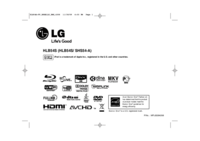

 (76 Seiten)
(76 Seiten) (82 Seiten)
(82 Seiten) (80 Seiten)
(80 Seiten) (71 Seiten)
(71 Seiten) (72 Seiten)
(72 Seiten) (72 Seiten)
(72 Seiten)







Kommentare zu diesen Handbüchern