LG BH9630TW Bedienungsanleitung
Stöbern Sie online oder laden Sie Bedienungsanleitung nach Blu-Ray-Player LG BH9630TW herunter. LG BH9630TW Owner's manual Benutzerhandbuch
- Seite / 80
- Inhaltsverzeichnis
- FEHLERBEHEBUNG
- LESEZEICHEN




- Cinema 3D Sound Blu-ray™ 1
- Home Theater System 1
- Safety Information 3
- Notes on copyrights 5
- Table of Contents 6
- 5 Troubleshooting 7
- 6 Appendix 7
- Introduction 8
- About the “ 9
- ” symbol display 9
- Regional code 9
- System Select 9
- Remote Control 10
- Front Panel 11
- Rear Panel 11
- Assembling the 12
- Positioning the system 14
- Connecting the 15
- Wireless speakers 16
- Connecting to your TV 17
- What is SIMPLINK? 18
- ARC (Audio Return Channel) 18
- Resolution setting 18
- Antenna connection 19
- Connections with 20
- HDMI IN 1/2 connection 21
- Connecting to your 22
- Home Network 22
- Wired network setup 23
- Wireless network connection 24
- Wireless network setup 24
- Advanced Setting 25
- Notes on network connection 26
- Initial Setup 27
- Settings 28
- [NETWORK] menu 29
- [DISPLAY] menu 30
- [LANGUAGE] menu 31
- [AUDIO] menu 31
- DRC (Dynamic Range Control) 32
- Connect wireless speakers 32
- Speaker Setup 32
- [LOCK] menu 33
- [OTHERS] menu 34
- Sound Effect 36
- 3D Sound Effect 36
- Using the Sleep Timer 36
- Home Menu Display 37
- Playing the Linked 38
- Playing a file on disc/USB 39
- Playing a file on a network 40
- Using Home Network 41
- Server for PC 41
- About Nero MediaHome 4 42
- Essentials 42
- System requirements 42
- General Playback 43
- Resume playback 44
- Last scene memory 44
- On-Screen Display 45
- To control photo view 46
- Advanced Playback 47
- Changing content list view 50
- Selecting a subtitle file 50
- Converting 2D content to 3D 51
- Advanced Features 52
- Enjoying Miracast™ 53
- Enjoying BD-Live™ 53
- LG Tag On 54
- LG AV Remote 54
- Radio Operations 55
- Using an USB 56
- Using the Premium 56
- Using the LG Smart 57
- Using the My Apps 58
- Using Bluetooth 59
- Troubleshooting 61
- Symptom Cause & Solution 62
- Customer Support 63
- Open Source Software Notice 63
- Controlling a TV with 64
- Network Software 65
- Additional Information 67
- AVCHD (Advanced Video 68
- Codec High Definition) 68
- About DLNA 69
- Certain system requirements 69
- Compatibility notes 69
- Audio Output Specifications 70
- Area Code List 71
- Language Code List 72
- Trademarks and 73
- Licenses 73
- Cinavia Notice 74
- Specifications 75
- Maintenance 78
- Important Information 79
- Services 79
Inhaltsverzeichnis
OWNER’S MANUALCinema 3D Sound Blu-ray™ Home Theater SystemPlease read this manual carefully before operating your set and retain it for future refere
Getting Started10Getting Started1Remote ControlBattery InstallationRemove the battery cover on the rear of the Remote Control, and insert two R03 (siz
Getting Started 11Getting Started1Front Panela Disc Slotb Operation buttons R (OPEN/CLOSE) T (PLAY / PAUSE) I (STOP) F (Function) Changes the inp
Getting Started12Getting Started1Assembling the speaker (Rear)PreparationCablePoleBaseSpeakerScrew1. Attach the pole to the base by rotating the pole
Getting Started 13Getting Started14. Insert the connector to the bottom of the base. Connect the speaker wire to the terminal on the base. Make sur
Getting Started14Getting Started1Positioning the systemThe following illustration shows an example of positioning the system. Note that the illustrati
Getting Started 15Getting Started1Connecting the SystemAttaching the rear speakers to the wireless receiverConnect the rear speakers to the wireless r
Getting Started16Getting Started1Wireless speakers connection1. Insert the Wireless TX till the marked line into the WIRELESS connector on the rear o
Connecting 17Connecting2Connecting to your TVIf you have a HDMI TV or monitor, you can connect it to this player using a HDMI cable (Type A, High Spee
Connecting18Connecting2What is SIMPLINK?Some functions of this unit are controlled by the TV’s remote control when this unit and LG TV’s with SIMPLINK
Connecting 19Connecting2 yIf your TV does not accept the resolution you have set on the player, you can set resolution to 576p as follows:1. Press HO
Connecting20Connecting2Connections with external deviceAUX ConnectionYou can enjoy the sound from an external component through the speakers of this s
Connecting 21Connecting2HDMI IN 1/2 connectionYou can enjoy the pictures and sound from your component through this connection.Connect the HDMI OUT j
Connecting22Connecting2Connecting to your Home NetworkThis player can be connected to a local area network (LAN) via the LAN port on the rear panel or
Connecting 23Connecting2Wired network setupIf there is a DHCP server on the local area network (LAN) via wired connection, this player will automatica
Connecting24Connecting2Wireless network connectionAnother connection option is to use an Access Point or a wireless router. The network conguration a
Connecting 25Connecting2 yWEP security mode generally have 4 keys available on an access point setting. If your access point or wireless router use W
Connecting26Connecting2Notes on network connection yMany network connection problems during set up can often be xed by re-setting the router or modem
3 System SettingSystem Setting 27System Setting3Initial SetupWhen you turn on the unit for the rst time, the initial setup wizard appears on the scr
System Setting28System Setting39. Press ENTER (b) to verify the test tone signals of the speakers.After verifying the test tone signals, press ENTER
System Setting 29System Setting3[NETWORK] menuThe [NETWORK] settings are needed to use the software update, BD-Live and online content services.Connec
Getting Started 3Getting Started1Safety InformationCAUTIONRISK OF ELECTRIC SHOCK DO NOT OPENCAUTION: TO REDUCE THE RISK OF ELECTRIC SHOCK DO NOT REMO
System Setting30System Setting3[DISPLAY] menuTV Aspect RatioSelect a TV aspect ratio option according to your TV type.[4:3 Letter Box]Select when a st
31System Setting31080p Display ModeWhen the resolution is set to 1080p, select [24 Hz] for smooth presentation of lm material (1080p/24 Hz) with a H
System Setting32System Setting3[DTS Re-Encode] (HDMI only)Select if you connect this unit’s HDMI OUT jack to a device with DTS decoder. [BitStream] (H
System Setting 33System Setting3[Speaker]Select a speaker that you want to adjust.[Volume]Adjust the output level of each speaker. [Distance]Adjust th
System Setting34System Setting3If you forget your passwordIf you forget your password, you can clear it using the following steps:1. Remove any disc
System Setting 35System Setting3Quick StartThis player can stay in standby mode with low power consumption, so that the player can instantly boot with
4 OperatingOperating36Operating4Sound EffectYou can select a suitable sound mode. Press SOUND EFFECT repeatedly until the desired mode appears on the
Operating 37Operating4Home Menu DisplayUsing [HOME] menuThe home menu appears when you press HOME ( ). Use W/S/A/D to select a category and press ENTE
Operating38Operating4Playing the Linked DevicesPlaying a discerot1. Insert a disc in the disc slot. For the most Audio CD, BD-ROM and DVD-ROM discs,
Operating 39Operating4Playing a file on disc/USB deviceyuiThis player can play video, audio and photo les contained in the disc or USB device.1. Ins
Getting Started4Getting Started1This device is equipped with a portable battery or accumulator. Safety way to remove the battery or the battery from t
Operating40Operating4Playing a file on a network serveryuiThis player can play video, audio and photo les located in a DLNA server through your home
Operating 41Operating4Using Home Network Server for PCDLNA stands for Digital Living Network Alliance, which allows users to access video, photo and a
Operating42About Nero MediaHome 4 EssentialsNero MediaHome 4 Essentials is a software for sharing video, audio and photo les stored on your computer
Operating 43Operating4General PlaybackBasic operations for video and audio contentTo stop playbackPress Z (STOP) during playback.To pause playbackPres
Operating44Operating4Resume playback eroyt uThe unit records the point where you pressed the Z (STOP) depending on the disc. If “MZ (Resume Stop)” ap
Operating 45Operating4On-Screen DisplayYou can display and adjust various information and settings about the content.To control video playbackeroyYou
Operating46Operating4 yIf no button is pressed for a few seconds, the on-screen display disappears. yA title number cannot be selected on some discs.
Operating 47Operating4Advanced PlaybackRepeat playbackerotu yBlu-ray Disc / DVD / Video lesDuring playback, press REPEAT (h) to select a desired repe
Operating48Operating4Selecting a subtitle languageeroy1. During playback, press INFO/MENU (m).2. Select an [Option] using A/D, and press ENTER (b)3.
Operating 49Operating4Changing subtitle Code PageyIf the subtitle is displayed in broken letter, you can change the subtitle code page to view the sub
Getting Started 5Getting Started1Notes on copyrights yBecause AACS (Advanced Access Content System) is approved as content protection system for Blu-r
Operating50Operating4Changing content list view yuiOn the [Smart Share] menu, you can change the content list view.Press red (R) colored button repeat
Operating 51Operating4Listening to music during slide showiYou can display photo les while listening to audio les.1. While viewing a photo in full
Operating52Operating4Advanced FeaturesWi-Fi Direct™ Connecting to a Wi-Fi Direct™ certified deviceyuiThis player can play movie, music and photo les
Operating 53Operating4Enjoying Miracast™You can mirror Miracast certied device’s screen and sound onto TV screen through your player wirelessly.On Mi
Operating54Operating4LG Tag OnLG Tag On allows you to install and open “LG AV Remote” app to NFC-enabled phone.1. Stick the supplied LG Tag On sticke
Operating 55Operating4Radio OperationsBe sure that the antenna is connected. (Refer to the page 19)Listening to the radio1. Press FUNCTION until TUN
Operating56Operating4Using an USB keyboard or mouseYou can connect an USB keyboard and/or mouse to type text and navigate menus.1. Connect an USB key
Operating 57Operating4Using the LG Smart World You can use the LG application services on this player via Internet. You can easily nd and download va
Operating58Operating4Searching online contentIf you are having diculties nding specic content from online services, you can use the all-in-one sear
Operating 59Operating4Using Bluetooth technologyAbout BluetoothBluetooth® is wireless communication technology for short range connection. The availab
Table of Contents6Table of Contents1 Getting Started3 Safety Information8 Introduction8 – Playable discs and symbols used in this manual9 – Abou
Operating60Operating4 yThe sound may be interrupted when the connection interfered by the other electronic wave. yYou cannot control the Bluetooth dev
5 TroubleshootingTroubleshooting 61Troubleshooting5TroubleshootingGeneralSymptom Cause & SolutionThe Power does not turned on. yPlug the power c
Troubleshooting62Troubleshooting5NetworkSymptom Cause & SolutionBD-Live feature does not work. yThe connected USB storage may not have enough sp
Troubleshooting 63Troubleshooting5PictureSymptom Cause & SolutionThere is no picture. ySelect the appropriate video input mode on the TV so the
6 Appendix Appendix64Appendix6Controlling a TV with the Supplied Remote ControlYou can control your TV using the buttons below.By pressing You can1 (T
Appendix 65Appendix6Network Software UpdateNetwork update notificationFrom time to time, performance improvements and/or additional features or servic
Appendix66Appendix64. If newer version exists, the message “Do you want to download it?” appears. 5. Select [OK] to start update. (Selecting [Cancel
Appendix 67Appendix6Additional InformationFile requirementVideo filesFile LocationFile ExtensionCodec FormatAudio FormatSubtitleDisc, USB“.avi”, “.m
Appendix68Appendix6 yThe le name is limited to 180 characters. yMaximum les/Folder: Less than 2000 (total number of les and folders) yDepending on
Appendix 69Appendix6About DLNAThis Player is a DLNA Certied digital media player that can display and play video, photo and audio content from your D
Table of Contents 712345648 – Watching from a different angle 48 – Changing the TV Aspect Ratio49 – Changing subtitle Code Page49 – Changing t
Appendix70Appendix6Audio Output SpecificationsJack/SettingSourceHDMI OUTPCM StereoPCM Multi-Ch DTS Re-encode *3BitStream *1 *2Dolby Digital PCM 2ch PC
Appendix 71Appendix6Area Code ListChoose an area code from this list.Area Code Area Code Area Code Area CodeAfghanistan AFArgentina ARAustralia
Appendix72Appendix6Language Code ListUse this list to input your desired language for the following initial settings: [Disc Audio], [Disc Subtitle] a
Appendix 73Appendix6Trademarks and Licenses Blu-ray Disc™, Blu-ray™, Blu-ray 3D™, BD-Live™, BONUSVIEW™ and the logos are trademarks of the
Appendix74Appendix6Cinavia NoticeThis product uses Cinavia technology to limit the use of unauthorized copies of some commercially-produced lm and vi
Appendix 75Appendix6SpecificationsGeneralPower requirements Refer to main label on the rear panel.Power consumption Refer to main label on the rear pa
Appendix76Appendix6Speakers (BH9630TW)Front speaker (Left/ Right) (S93T2-FL/S93T2-FR)Type 2 Way 3 speaker Max. Input power480 WImpedance Rated 3 ΩNet
Appendix 77Appendix6Speakers (BH9630WY)Front speaker (Left/ Right) (S93T4-FL/S93T4-FR)Type 2 Way 3 speaker Max. Input power480 WImpedance Rated 3 ΩNet
Appendix78Appendix6MaintenanceHandling the unitWhen shipping the unitPlease save the original shipping carton and packing materials. If you need to sh
Appendix 79Appendix6Important Information relating to Network ServicesAll information, data, documents, communications, downloads, les, text, images,
Getting Started8Getting Started1IntroductionPlayable discs and symbols used in this manualMedia/Term Logo Symbol DescriptionBlu-raye yDiscs such as mo
Getting Started 9Getting Started1 yDepending on the conditions of the recording equipment or the CD-R/RW (or DVD±R/RW) disc itself, some CD-R/RW (or D
Weitere Dokumente für Blu-Ray-Player LG BH9630TW

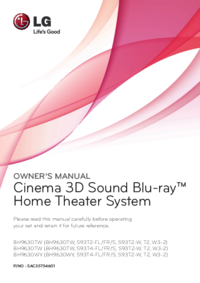







 (80 Seiten)
(80 Seiten) (70 Seiten)
(70 Seiten) (59 Seiten)
(59 Seiten)







Kommentare zu diesen Handbüchern